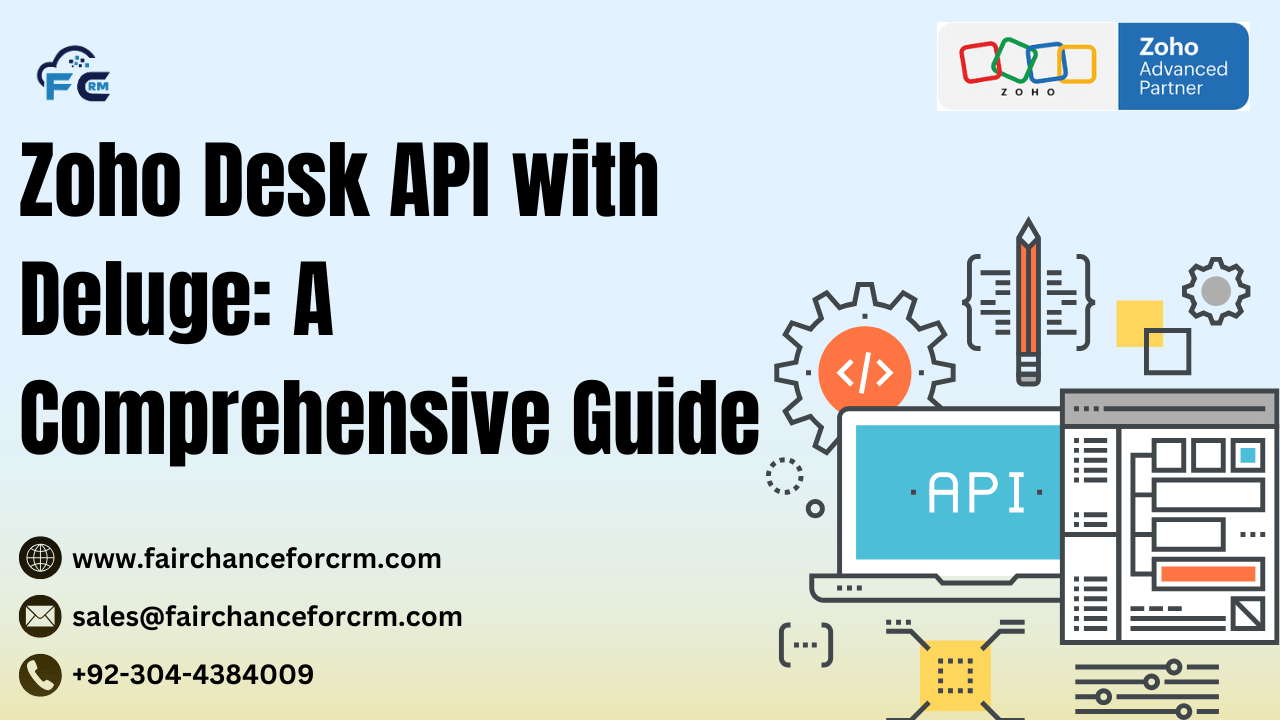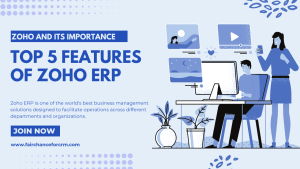Zoho Desk API with Deluge, its proprietary scripting language that allows users to automate and customize workflows within Zoho applications. Deluge (Data Enriched Language for the Universal Grid Environment) is particularly useful for automating tasks, integrating with external services, and extending the functionality of Zoho Desk, all without needing to write complex code.
In this article, we’ll explore how you can interact with the Zoho Desk API with Deluge scripting to perform common operations such as fetching, creating, and updating tickets.
Also Read:
- Zoho TrainerCentral: The Ultimate Guide to Online Training
- Zoho Chat Online: A Comprehensive Guide to Zoho’s Live Chat
- What is Zoho Analytics Pricing – FAIRCHANCE FOR CRM
- How To Create Alias in Zoho Mail – FAIRCHANCE FOR CRM
- Zoho Creator Cost: Complete Pricing Guide for 2024
1. What is Zoho Desk API with Deluge?
Zoho’s scripting language, Deluge, enables users to automate processes across Zoho apps and build unique workflows. With this no-code solution, you can develop scripts to work with Zoho APIs, manage sophisticated logic, and integrate with third-party applications.
Numerous Zoho products, such as Zoho CRM, Zoho Desk, Zoho Creator, and others, can use Deluge. It offers a user-friendly interface and integrated features for interacting with REST APIs, modifying data, and carrying out activities in response to triggers or circumstances.
In Zoho Desk, Deluge scripts can be used to:
- Automate ticket creation or updates.
- Integrate Zoho Desk with other Zoho applications (like Zoho CRM or Zoho Projects).
- Send notifications or trigger custom actions when a ticket status changes.
- Fetch or manipulate data from Zoho Desk using API calls.
2. Setting up Deluge to Access Zoho Desk API
Before you can use Deluge to make API calls to Zoho Desk, you’ll need to set up the following:
- Create a Zoho Desk OAuth Application: As with the Python API example, you will need an OAuth access token to authenticate with Zoho Desk. You’ll create an OAuth client in the Zoho Developer Console and obtain the Client ID and Client Secret. Then, use the OAuth process to get an access token.
- Set up Deluge Script: Deluge scripts can be executed in response to various triggers, such as when a new ticket is created, or when a ticket’s status is updated. You can write Deluge scripts either in Custom Functions or in Workflows in Zoho Desk.
- Using the
Zoho Desk APIin Deluge: Deluge provides theinvokeurlfunction, which allows you to make HTTP requests to external APIs, including Zoho Desk. Theinvokeurlfunction supports GET, POST, PUT, and DELETE methods.
3. Making API Calls with Deluge
To make API calls from Deluge, we use the invokeurl function. Here’s the basic syntax:
Example Deluge Script Structure
- URL: The API endpoint (e.g.,
https://desk.zoho.com/api/v1/tickets). - Type: The HTTP method (
GET,POST,PUT,DELETE). - Parameters: Parameters to be sent along with the request (useful for POST and PUT requests).
- Headers: Any necessary headers, such as the Authorization header containing the OAuth access token.
4. Examples of Common Operations
Fetching Tickets Using Deluge
To fetch a list of tickets, use the Zoho Desk API’s /tickets endpoint.
This Deluge script performs a GET request to the /tickets endpoint, retrieves a list of tickets, and logs their subject and status.
Creating a Ticket Using Deluge
To create a new ticket in Zoho Desk, you can use the /tickets endpoint and send a POST request with the necessary ticket details.
This script sends a POST request to create a new ticket with the provided subject, description, departmentId, and contactId.
Updating a Ticket Using Deluge
To update an existing ticket, you will make a PUT request to the /tickets/{ticket_id} endpoint.
This Deluge script updates the status and priority of an existing ticket by sending a PUT request.
5. Conclusion
Without knowing complicated code, you can automate helpdesk tasks, interface with other Zoho products, and communicate with the Zoho Desk API with ease using the Deluge scripting language. Deluge allows you to:
- Fetch, create, and update tickets.
- Trigger custom workflows when a ticket’s status changes.
- Integrate Zoho Desk with other Zoho applications and external systems.
The power of Deluge lies in its flexibility, ease of use, and ability to automate virtually any aspect of Zoho Desk. With just a few lines of code, you can create sophisticated automation and integrations, helping your support team work more efficiently.
For more information about the Zoho Desk API with Deluge, visit this link.
If you want to Free Trail Zoho, click on this link.