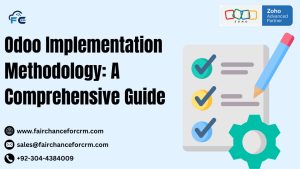Today our topic is related to Zoho CRM Get Emails Under Custom Modules. In the advanced and new world of customer relationship management, Zoho CRM stands out as a powerful tool that allows businesses to manage their sales, marketing, and customer support operations all in one place, which boosts up the business profile and give lot of benefits to both small and large enterprises. One of the most compelling features of Zoho CRM is its flexibility, particularly through the use of custom modules, this features helps to track the unique data which is related to your businesses. With the help of these bespoke modules, companies can modify the CRM to meet their own needs and workflows.
However, for users who are not familiar with the complex aspects of the platform, handling communications especially emails under these bespoke modules might be difficult. To ensure smooth customer contact, this article will walk you through the process of Zoho CRM Get Emails Under Custom Modules.
Also Read:
- How to Find the Zoho ISO ID Number?
- Zoho People Revolutionizing Project-Excellence and Business
- Understanding Zoho Subscription
Understanding How Zoho CRM Get Emails Under Custom Modules?
Zoho CRM Get Emails Under Custom Modules are designed to allow businesses to extend the functionality of the CRM beyond the standard modules such as Leads, Contacts, and Deals. Custom Modules are created to teach any type of data which is unique to your business or organization, from inventory management to project training as well also cover lot of different aspect related to your business growth and development.
These modules help in creating a personalized CRM environment where every aspect of your business can be managed, this help to track all the important data in singular and managed form. However, while setting up these modules, one might wonder how to associate or retrieve emails related to specific records within these custom modules.
Setting Up How Zoho CRM Get Emails Under Custom Modules?
Before you can retrieve or manage emails within your custom modules, you need to ensure that your email account is properly integrated with Zoho CRM. Here’s how you can set this up:
-
Email Configuration:
- Go to Setup > Channels > Email.
- Choose your email service provider (such as Gmail, Office 365, etc.) and follow the steps to configure your email account and then move towards the next step which is IMAP Integration.
-
IMAP Integration:
- For more advanced features like syncing emails with your CRM, ensure that IMAP integration is enabled in your email settings. This allows Zoho CRM to pull emails directly into the system and associate them with relevant records.
-
Email Sharing Permissions:
- Decide how you want to share emails across your team. Zoho CRM provides options like public, private, or custom sharing settings, depending on your needs.
Associating Emails with Custom Modules
Once your email is configured, the next step is to associate emails with the records in your custom modules. Unfortunately, Zoho CRM doesn’t natively associate emails with custom modules in the same way it does with standard modules. However, you can achieve this through a few methods:
1. Using Workflow Automation
You can use Zoho CRM’s workflow automation to associate emails with custom module records:
-
Create a Custom Workflow:
- Navigate to Setup > Automation > Workflows.
- Create a new workflow for your custom module and set the trigger (e.g., when an email is received).
- In the actions section, choose Create Record and specify that the email should be associated with the relevant custom module.
-
Email Parser:
- You can also use an email parser to extract key information from incoming emails and automatically associate it with records in your custom module.
2. Custom Functions
Zoho CRM provides the ability to write custom functions using Deluge scripting language. You can write a function that triggers when an email is received, parsing the email content and associating it with the appropriate record in your custom module.
Here’s a simplified example of what this might look like:
deluge
// Sample Deluge script to associate emails with a custom module record
module = zoho.crm.getRecords("CustomModule", "All");
// Logic to find the right record and associate the email
for each rec in module
{
if(rec.get("Email_Field") == incomingEmail.get("from"))
{
zoho.crm.updateRecord("CustomModule", rec.get("id"), {"Associated_Emails":incomingEmail.get("subject")});
}
}
3. Third-Party Integrations
For more complex scenarios, third-party integrations or Zoho CRM marketplace apps might be needed. Tools like Zapier or custom APIs can bridge the gap, enabling more robust email management within your custom modules, so use the best feature to enhance your business growth and revenue.
Best Practices for Zoho CRM Get Emails Under Custom Modules
- Consistency: Make sure that email addresses used in your custom modules match those in the email system to avoid discrepancies.
- Automation: Take full advantage of Zoho CRM’s automation features to reduce manual effort and ensure that emails are always associated with the right records.
- Testing: Before deploying any custom functions or workflows, test them thoroughly in a sandbox environment to ensure they work as expected.
Conclusion
Zoho CRM Get Emails Under Custom Modules requires some advanced setup and possibly custom development, but the flexibility it offers is well worth the effort. No matter where a client interaction takes place within your CRM, you can make sure it is monitored by integrating your email and making use of Zoho’s automation tools.
If you’re looking to implement this or need assistance with custom functions and workflows, seeking the help of a Zoho consultant or developer can provide tailored solutions to meet your business needs.
For more information about the Zoho ISO ID Number, visit this link.
If you want to Free Trail Zoho, click on this link.