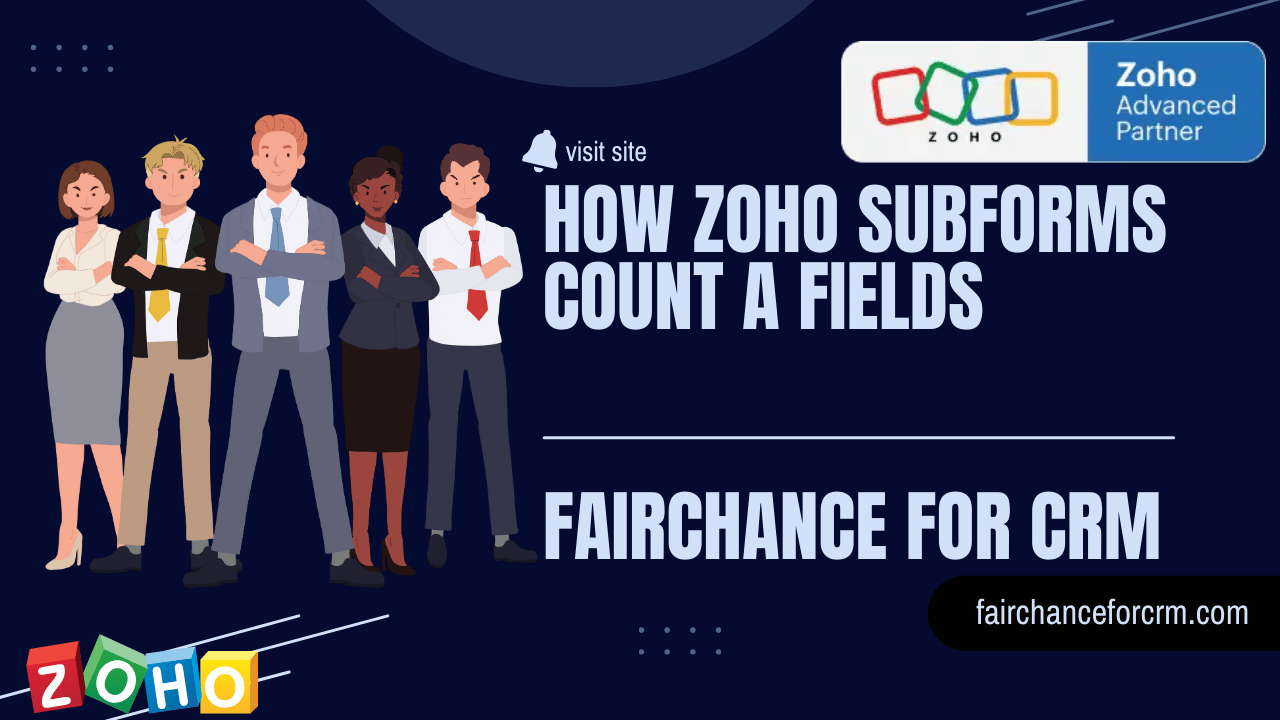Today our topic is about How Zoho Subforms Count A Fields ? Zoho Creator is a powerful platform for building custom applications and forms, enabling businesses to automate workflows and streamline data management. One of its advanced features is the ability to use subforms, which allow users to create nested data structures within a form. This is particularly useful for managing related data sets, such as orders and order items, or projects and tasks. However, a common challenge that users face is counting fields within these subforms. In this article, we’ll explore how to effectively count fields in Zoho Subforms.
Also Read:
- Zoho Embed Forms in WordPress
- Zoho CRM How To Upload Data
- Zoho Deluge Remove Comma From List When Converted to String
- Zoho CRM Deluge Create Task For Account
Understanding Zoho Subforms Count A Fields
A subform in Zoho Creator is essentially a form within a form. It enables you to capture multiple related entries linked to a single record. For example, if you’re managing a project, you might have a main form for project details and a subform for tasks associated with that project. Each task would be a separate entry in the subform, but all would be tied to the single project record.
Why Zoho Subforms Count A Fields ?
Counting fields in Zoho Subforms can be essential for various reasons:
-
Data Validation: Ensuring that a minimum or maximum number of entries are made in a subform.
-
Automated Calculations: Performing calculations based on the number of entries, such as summing up quantities or calculating totals.
-
Conditional Workflows: Triggering actions when a certain number of entries are reached, such as sending notifications or generating reports.
How to Zoho Subforms Count A Fields
Counting fields in Zoho Subforms involves using Deluge Script, Zoho’s scripting language. Here’s a step-by-step guide on how to achieve this:
1. Accessing the Subform Field
First, you need to access the subform field within your main form. This is done by referencing the subform’s field name in your Deluge Script.
subform = input.Subform_Field_Name;
2. Iterating Over the Subform Entries
Next, you’ll need to iterate over each entry within the subform. You can do this using a for each loop.
for each entry in subform
{
// Your logic here
}
3. Counting Specific Fields
To count a specific field within each subform entry, you can use an if condition to check the field’s value and then increment a counter.
count = 0;
for each entry in subform
{
if(entry.Field_Name != null)
{
count = count + 1;
}
}
Here, Field_Name should be replaced with the actual name of the field you want to count.
4. Displaying the Count
Once the count is calculated, you can display it in a field on your main form or use it in further calculations or conditions.
input.Count_Field = count;
This will store the count in a designated field within your main form.
Real-World Example: Counting Product Quantities
Let’s consider a practical example where you have a sales order form with a subform for order items. You want to count the number of products ordered and ensure that the total quantity does not exceed a specific limit.
Step 1: Create Your Subform
∙ Your subform might include fields like Product_Name, Quantity, and Price.
Step 2: Write the Deluge Script
Use the following script to count the total quantity of products:
total_quantity = 0;
for each item in Order_Items_Subform
{
total_quantity = total_quantity + item.Quantity;
}
if(total_quantity > 100)
{
alert(“Total quantity cannot exceed 100!”);
}
input.Total_Quantity = total_quantity;
This script will calculate the total quantity across all items in the subform and trigger an alert if it exceeds 100.
Advanced Tips
-
Use Conditional Counting: You can add conditions to count only specific entries, such as counting only items above a certain price.
-
Trigger Workflows Based on Count: Use the count to trigger workflows, such as sending an email when a certain threshold is reached.
-
Summarize Data: Use the count in combination with other fields to summarize data, like calculating the total cost of items ordered.
Conclusion
When you use Deluge Script to automate complex processes, ensure data integrity, and improve the functionality of your Zoho Creator forms, you can effectively manage and validate data within your applications by mastering the art of counting fields in Zoho Subforms. Whether you’re handling orders, projects, or any other data-driven task, learning how to count fields in Zoho Subforms can greatly increase the efficiency of your workflow.
For more information about the Zoho Subforms Count A Fields, visit this link.
If you want to Free Trail Zoho, click on this link.