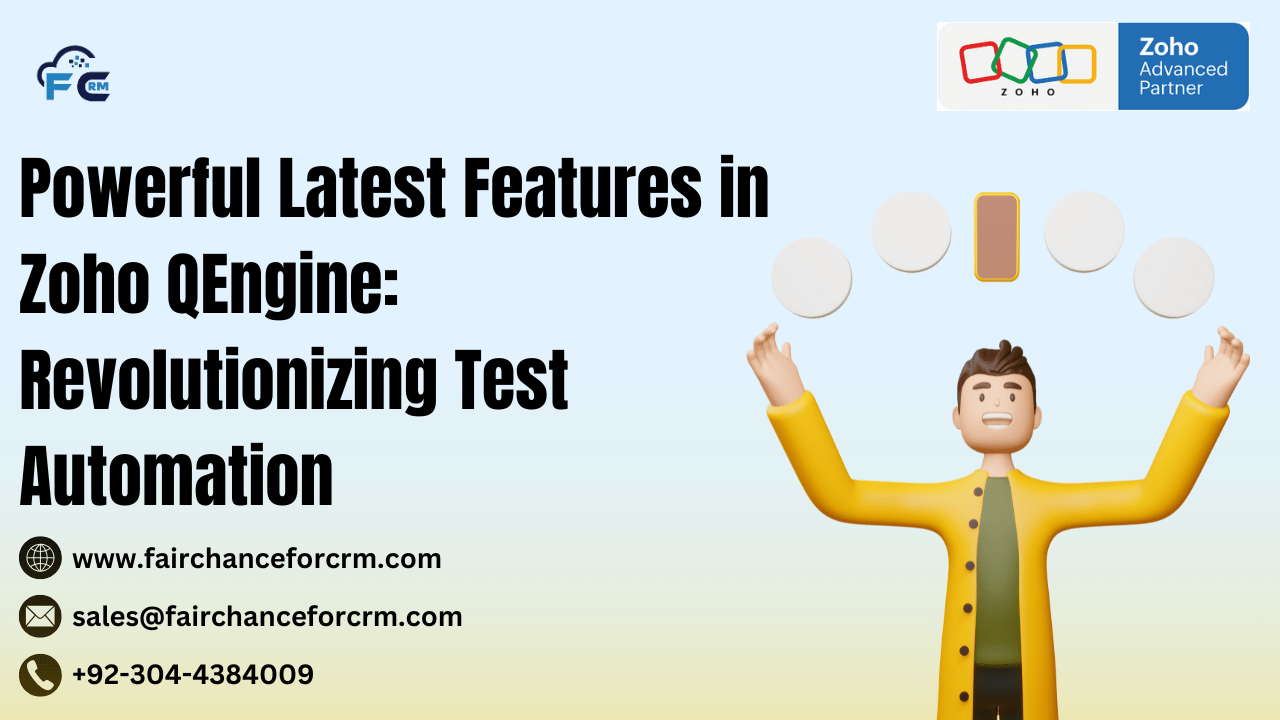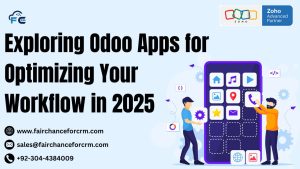Powerful Latest Features in Zoho QEngine: Revolutionizing Test Automation. For teams trying to increase productivity, expedite release cycles, and streamline their testing procedures, Zoho QEngine, the company’s all-inclusive test automation platform, has been revolutionary. As a result of ongoing development, Zoho QEngine now offers a number of strong new features that improve its test automation capabilities and increase its effectiveness for QA teams.
This post will discuss Zoho QEngine’s most recent features and how they might improve your testing procedure. We’ll also include a programming example to show you how to make good use of some of these features.
Also Read:
- How to Strengthen Your Internal Security with Zoho Cliq DLP? FAIRCHANCE FOR CRM
- Celebrating 10 Years of Zoho SalesIQ: Revolutionizing Customer Engagement Since 2014
- App Spotlight Unlocking All-in-One Accessibility with Zoho CRM
- Streamline Multi-Level Approval Workflows with Zoho Forms – FAIRCHANCE FOR CRM
- Top Zendesk Alternatives for 2025: FAIRCHANCE FOR CRM
Powerful Latest Features in Zoho QEngine
1. AI-Powered Test Script Generation
Zoho QEngine now leverages Artificial Intelligence (AI) to automate the creation of test scripts. This feature improves the scripts’ correctness and drastically cuts down on the amount of effort spent manually creating test cases.
- How It Works: By using machine learning models, Zoho QEngine can analyze the application’s UI and suggest the most efficient test scenarios and actions based on previous test execution data.
- Benefit: This feature helps QA teams maintain consistent and dependable test automation scripts throughout several test cycles and speeds up the process of creating test scripts.
2. Enhanced Object Repository
All of the objects used in automated test scripts may be centrally located by users thanks to the new Object Repository functionality, which facilitates their management and reuse across many test scenarios.
- How It Works: QA teams can define and store UI elements like buttons, text fields, links, and other components centrally. When writing test scripts, testers can easily reference these stored objects rather than defining them repeatedly.
- Benefit: It increases reusability, reduces redundancy, and ensures consistency in object identification, which can improve the reliability of test automation.
3. Seamless Integration with CI/CD Tools
Zoho QEngine now integrates seamlessly with popular Continuous Integration/Continuous Deployment (CI/CD) tools like Jenkins, GitLab, and CircleCI.
- How It Works: This integration allows you to trigger automated tests directly from your CI/CD pipeline whenever code changes are pushed. After executing the tests, the results can be easily visualized in the CI/CD dashboards.
- Benefit: By embedding automated testing within the CI/CD pipeline, QA teams can ensure that each code change is validated and defects are caught early, leading to faster and more reliable software releases.
4. Mobile Test Automation Support
Zoho QEngine now supports mobile test automation, allowing you to automate tests for both Android and iOS applications.
- How It Works: The new mobile testing feature integrates with real mobile devices or emulators to execute UI tests, validate user interactions, and verify mobile-specific functionalities like gestures and screen orientations.
- Benefit: QA teams can now automate mobile application testing with the same ease as web applications, ensuring that mobile applications are bug-free and ready for production.
5. Enhanced Reporting and Analytics
Zoho QEngine has improved its reporting capabilities, allowing users to generate detailed test reports and visual analytics.
- How It Works: Test results are displayed in a customizable, interactive format. You can get detailed insights on test case pass/fail rates, execution times, and error logs. Additionally, the platform allows users to set up notifications to alert the team about test failures.
- Benefit: These enhanced reports help teams quickly identify problem areas, track performance over time, and make data-driven decisions to optimize their testing processes.
6. Scriptless Test Automation
For non-technical users, Zoho QEngine has introduced scriptless test automation. This feature allows QA testers to design and execute test cases without writing a single line of code.
- How It Works: The drag-and-drop interface allows users to select predefined actions and test scenarios, making it easy for testers with limited programming knowledge to create functional test cases.
- Benefit: It empowers business analysts and non-technical testers to create, execute, and modify test cases, thereby enabling faster test execution cycles and improved collaboration between business and QA teams.
7. Cross-Browser Testing
Another powerful addition is cross-browser testing, which ensures that applications work seamlessly across different browsers.
- How It Works: Zoho QEngine automates test execution across a variety of browsers like Chrome, Firefox, Safari, and Edge, ensuring that the web application performs uniformly across different platforms.
- Benefit: It helps detect browser-specific issues early in the development lifecycle, reducing the time spent on manual testing and ensuring that the application works flawlessly for all users.
Programming Example in Zoho QEngine
Let’s demonstrate how to automate a simple login test case using Zoho QEngine. We will show how to use a Selenium WebDriver script with Zoho QEngine to validate a login functionality.
Scenario: You need to test the login functionality of a website. The steps for the test are:
- Open the website.
- Enter a valid username and password.
- Click the login button.
- Verify if the login is successful by checking for a specific element on the landing page.
Here is a sample code to achieve this:
import org.openqa.selenium.WebDriver;
import org.openqa.selenium.chrome.ChromeDriver;
import org.openqa.selenium.By;
import org.openqa.selenium.WebElement;
import org.openqa.selenium.support.ui.WebDriverWait;
import org.openqa.selenium.support.ui.ExpectedConditions;public static void main(String[] args) {
// Set the path for the Chrome WebDriver
System.setProperty(“webdriver.chrome.driver”, “/path/to/chromedriver”);
WebDriver driver = new ChromeDriver();
// Open the website
driver.get(“https://yourwebsite.com/login”);
WebElement username = driver.findElement(By.id(“username”));
WebElement password = driver.findElement(By.id(“password”));
username.sendKeys(“testuser”);
password.sendKeys(“testpassword”);
WebElement loginButton = driver.findElement(By.id(“loginBtn”));
loginButton.click();
WebDriverWait wait = new WebDriverWait(driver, 10);
WebElement dashboardElement = wait.until(
ExpectedConditions.visibilityOfElementLocated(By.id(“dashboard”))
);
if (dashboardElement.isDisplayed()) {
System.out.println(“Login successful!”);
} else {
System.out.println(“Login failed.”);
}
} catch (Exception e) {
System.out.println(“Test failed: “ + e.getMessage());
} finally {
// Close the browser
driver.quit();
}
}
}
Breakdown of the Code:
- WebDriver Setup: We use the
ChromeDriverto automate the Google Chrome browser. You will need to specify the path to thechromedriverexecutable on your machine. - Locating Elements: The
By.id()method is used to locate elements on the web page, such as the username, password fields, and the login button. - Interactions:
sendKeys()is used to type the username and password, whileclick()is used to click the login button. - Waiting for Elements: The
WebDriverWaitis used to wait for a specific element (in this case, the dashboard) to appear after login, ensuring that the test doesn’t fail if the page takes time to load. - Result Validation: After waiting for the element to appear, we check if the login was successful by verifying that the
dashboardelement is displayed.
Conclusion
Zoho QEngine’s new powerful features make it a robust platform for test automation. Whether you are looking to integrate AI into your testing process, automate mobile apps, or streamline your CI/CD pipeline, Zoho QEngine offers innovative solutions to meet your needs. Furthermore, scriptless automation democratizes test automation by allowing teams from all throughout your company to participate in the testing process with little to no programming expertise.
Your QA team may save manual labor, increase testing speed and accuracy, and produce high-quality software more quickly by utilizing these new features to their fullest and utilizing automation best practices.
For more information about the Streamline Multi-Level Approval Workflows with Zoho Forms, visit this link.
If you want to Free Trail Zoho, click on this link.