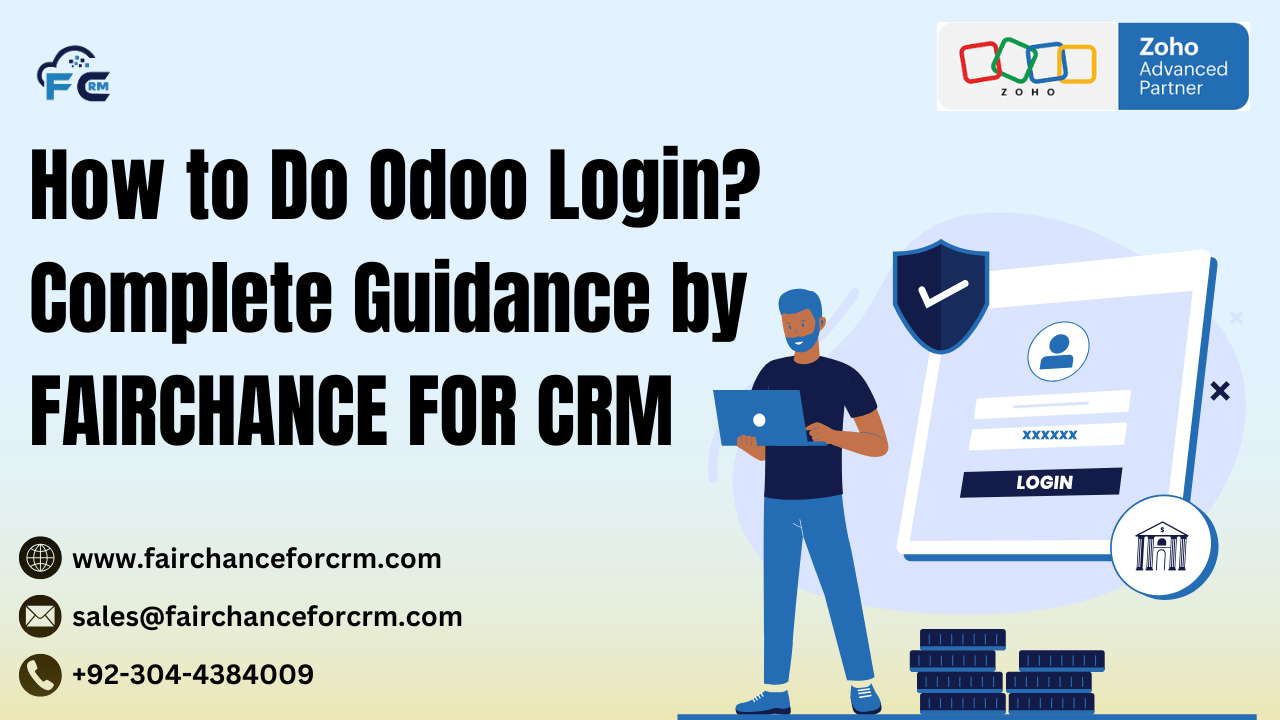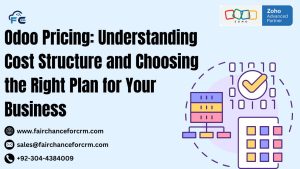How to Do Odoo Login? Odoo is a popular open-source enterprise resource planning (ERP) software used by businesses to manage various processes. Whether you’re using Odoo for inventory management, HR, or accounting, logging into the platform is the first step. From creating your account to resolving typical login problems, we will guide you through every step of the Odoo login process in this post.
Also Read:
- Drive-Thru with AI-Powered ODOO: FAIRCHANCE FOR CRM
- How To Automate ODOO MO from Sales in WooCommerce
- How To Convert Render ODOO Report to PNG – FAIRCHANCE FOR CRM
- Introducing Expo Management in Zoho Backstage – FAIRCHANCE FOR CRM
- Launching Unified Multichannel Inboxes with Zoho TeamInbox
How to Do Odoo Login?
Logging into Odoo is straightforward, but the process can seem complicated if you’re new to the platform. Whether you’re accessing it for the first time or you’re a frequent user, understanding how to log in effectively is crucial for using Odoo’s wide array of tools. Let’s break down the steps and address potential hurdles you may face during login.
What is Odoo?
Before we dive into the login process, let’s briefly explore what Odoo is. Accounting, CRM, inventory management, and project management are just a few of the many applications that Odoo, an all-in-one business administration software, incorporates. With its modular system, businesses can add or remove applications based on their needs.
Why is Odoo Login Important?
Odoo login is the gateway to accessing your personalized dashboard. You can efficiently manage your business operations without any needless delays if the login process runs smoothly. Additionally, it protects your data by limiting access to sensitive information to authorized people.
How to Set Up Your Odoo Account
Creating a New Odoo Account
If you’re new to Odoo, you first need to create an account. To begin:
- Visit the Odoo website.
- Click on the “Sign Up” button, usually located at the top right corner of the homepage.
- Enter your company’s name, email address, and desired password.
- Choose the apps you want to try, such as sales, inventory, or project management.
Once you’ve completed this, Odoo will send you a verification email to confirm your account.
Verifying Your Email Address
An email to confirm your email address will be sent to you after you join up. To activate your account, click the email’s link. This is important since it guarantees that your account is linked correctly and that your email address is legitimate.
Adding Your Company Information
Once you’ve verified your email, you’ll be prompted to enter your company’s details, including the company name, address, and other relevant data. This will personalize your Odoo experience, aligning the platform with your business needs.
Step-by-Step Guide to Odoo Login
Accessing the Odoo Login Page
To start your login journey, you need to visit the official Odoo login page. Simply go to the Odoo website and look for the login button in the top right corner.
Entering Your Username and Password
Once you’re on the login page, you’ll be prompted to enter your username and password. Your username is typically the email address you used during registration.
- Enter your email address.
- Input your password.
- Click the ‘Login’ button.
If everything is correct, you’ll be taken straight to your Odoo dashboard.
Two-Factor Authentication (2FA) Setup
For added security, Odoo supports Two-Factor Authentication (2FA). To enable 2FA:
- Log in to your Odoo account.
- Go to your settings and find the “Security” section.
- Enable Two-Factor Authentication and follow the prompts to link your mobile phone.
Once set up, you’ll receive a code on your phone every time you log in, adding an extra layer of security.
How to Log Into Odoo Using Single Sign-On (SSO)
What is Single Sign-On?
Single Sign-On (SSO) is a feature that allows you to log into Odoo using your existing credentials from another platform, such as Google or Microsoft. This eliminates the need to remember another set of login details.
Steps to Use SSO for Odoo Login
- On the Odoo login page, click the option for SSO.
- Choose your provider (e.g., Google, Microsoft, etc.).
- Sign in with your provider’s credentials.
- Authorize Odoo to access your profile.
Once authorized, you’ll be logged into Odoo automatically.
Troubleshooting Common Odoo Login Issues
Even though logging into Odoo is usually straightforward, you may run into some issues. Here’s how to solve the most common ones.
Incorrect Username or Password
If you can’t log in because of incorrect credentials:
- Double-check the spelling of your username or email.
- Ensure that your Caps Lock isn’t on, as passwords are case-sensitive.
- If you’ve forgotten your password, proceed to the password reset section below.
Odoo Server Errors
If you see a server error, it might be due to Odoo’s server maintenance or downtime. Check the Odoo status page or try again after some time.
Two-Factor Authentication Problems
If you can’t log in due to a problem with 2FA, make sure your mobile device has a stable internet connection and that the authentication app is working correctly. If problems persist, disable and re-enable 2FA.
How to Reset Your Odoo Password
Forgotten your password? No worries! Here’s how to reset it:
- On the login page, click “Forgot your password?”
- Enter your email address.
- You’ll receive a password reset link.
- Follow the link and set a new password.
Security Tips for a Strong Password
- Use a combination of upper and lower case letters, numbers, and symbols.
- Avoid using easily guessed information like your name or birthdate.
- Regularly update your password.
How to Change Your Odoo Username
If you need to change your Odoo username:
- Log into your account.
- Go to your user settings.
- Find the username section and click “Edit.”
- Enter your new username.
Managing User Roles and Permissions in Odoo
Odoo allows admins to manage user roles and permissions. This means that you can control who has access to which parts of the platform.
Admin vs. Regular User Access
Admins have full access to the system, while regular users may have restricted access based on their roles. You can assign specific roles to users for better security and efficiency.
Odoo Mobile Login: How to Access Odoo on Your Phone
Odoo also offers a mobile app for easy access on the go.
- Install the Odoo Mobile App from the App Store or Google Play.
- Log in using the same credentials you use on the web version.
Tips for a Smooth Odoo Login Experience
- Clear your browser cache to ensure that no old login data interferes with the process.
- Use an updated browser to avoid compatibility issues.
- Secure your login credentials by using a password manager or enabling two-factor authentication.
Conclusion
Logging into Odoo is easy once you understand the process. Whether you’re setting up a new account, using Single Sign-On, or troubleshooting login issues, the steps are simple and manageable. By following the guide above, you can ensure a smooth login experience every time you access your Odoo dashboard.
FAQs
How do I recover my Odoo login credentials?
- If you’ve forgotten your password, click “Forgot your password?” on the login page and follow the reset steps.
What if I can’t access Odoo after login?
- Check your internet connection, ensure your credentials are correct, and make sure there’s no server downtime.
Can I use Odoo login with Google?
- Yes, you can use Single Sign-On (SSO) to log in with your Google account.
What should I do if Odoo asks for a CAPTCHA verification?
- Complete the CAPTCHA as instructed to verify that you’re a human user.
How do I enable two-factor authentication on Odoo?
- Go to your Odoo settings, find the “Security” section, and enable 2FA.
For more information about How to Do Odoo Login? visit this link.
If you want to Free Trail Zoho, click on this link.