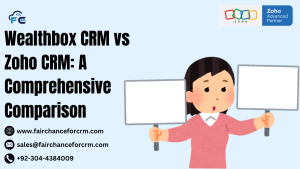Today our topic is Zoho CRM How To Delete Lead With Deluge. Zoho is a powerful platform that offers extensive customization through its scripting language, Deluge. If you need to delete leads programmatically in Zoho CRM, Deluge provides a straightforward way to do so. This article will guide you step-by-step on Zoho CRM How To Delete Lead With Deluge.
Also Read:
- Zoho CRM Client Script Multi Lookup
- Maximizing Sales Potential Zoho CRM Role Across the Sales
- Zoho CRM Meeting Create Google Meet Link
Zoho CRM How To Delete Lead With Deluge – Step By Step
Step 1: Understanding Deluge and Zoho CRM Integration
Deluge (Data Enriched Language for the Universal Grid Environment) is Zoho’s proprietary scripting language. It enables users to automate complex business processes and customize CRM functionality. Deleting a lead involves writing a Deluge script that integrates with Zoho CRM’s API to remove the specified lead.
Step 2: Setting Up Your Zoho CRM Account
Before diving into the script, ensure that your Zoho CRM account is set up with the necessary permissions to access and delete leads. You must have administrative privileges or relevant permissions to perform delete operations in the CRM.
Step 3: Writing the Zoho CRM How To Delete Lead With Deluge
To delete a lead, you’ll need to write a Deluge function. Below is an example script:
// Define the lead ID to delete
lead_id = "Enter_Lead_ID_Here";lead_record = zoho.crm.getRecordById(“Leads”, lead_id);
if(lead_record.isEmpty())
{
info “Lead not found!”;
}
else
{
// Delete the lead record
delete_response = zoho.crm.deleteRecord(“Leads”, lead_id);
if(delete_response.get(“code”) == “SUCCESS”)
{
info “Lead successfully deleted!”;
}
else
{
info “Failed to delete lead: ” + delete_response.get(“message”);
}
}
Explanation of the Script:
- Lead ID: The script starts by defining the
lead_idvariable, which holds the ID of the lead you want to delete. Replace"Enter_Lead_ID_Here"with the actual lead ID. - Fetching the Lead Record: The script uses
zoho.crm.getRecordByIdto fetch the lead’s details from Zoho CRM based on the lead ID. If the lead doesn’t exist, a message “Lead not found!” is displayed. - Deleting the Lead: If the lead exists, the
zoho.crm.deleteRecordfunction is called to delete the lead. The function returns a response, which is then checked for success or failure. - Handling the Response: Depending on the response, the script will output either “Lead successfully deleted!” or an error message indicating why the deletion failed.
Step 4: Testing the Script
After writing the script, you can test it within Zoho CRM’s scripting environment or as part of a workflow. Make sure to use a test lead or backup your data to avoid accidental deletion of important information.
Step 5: Implementing Error Handling
Error handling is crucial in scripting to ensure that any issues during the deletion process are managed gracefully. The script above includes basic error handling by checking if the lead exists before attempting to delete it and verifying the success of the delete operation.
Step 6: Running the Script Automatically
To automate the deletion process, you can integrate this script into a Zoho CRM workflow rule or schedule it to run at specific intervals using Zoho’s custom functions. This allows for automated management of leads based on certain criteria, such as status or last activity date.
Conclusion
Zoho CRM How To Delete Lead With Deluge scripting provides a powerful and flexible way to manage your CRM data programmatically. By following the steps outlined in this article, you can efficiently delete leads while ensuring that your CRM processes are streamlined and error-free.
For more information about the How To Delete Lead With Deluge, visit this link.
If you want to Free Trail Zoho, click on this link.