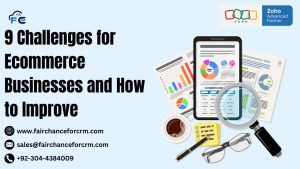Zoho CRM Notes Data Object is todays our topic. A strong platform called Zoho CRM was created to assist companies in efficiently managing their client connections. Among its many capabilities, the Notes Data Object is particularly useful for keeping thorough recordings of conversations, concepts, and critical data pertaining to different CRM modules, including as Leads, Contacts, Deals, and Accounts. This post will go into great detail on the Zoho CRM Notes Data Object, including its features, structure, and ways to use it to improve your CRM experience.
Also Read Related Articles:
- Using Zoho CRM Note Data API | FAIRCHANCE FOR CRM
- The Power of Salesforce Customer 360 Beyond Traditional CRM
- Microsoft Dynamics 365 Copilot for Intelligent Business Solutions
- How Zoho Integration Elevated Gentsforum Performance?
- Enhancing E-commerce with Zoho and Shopify
Understating Zoho CRM Notes Data Object
In Zoho CRM, a Data Object refers to a specific type of data that the CRM manages, such as Leads, Contacts, Accounts, Deals, and Notes. Every data item has a unique collection of fields and features designed to address various facets of customer relationship management. To properly utilize Zoho CRM’s features to optimize corporate processes and enhance customer interactions, it is imperative to comprehend these data objects.
What is the Notes Data Object?
The Zoho CRM Notes Data Object is designed to allow users to attach textual information to various records within the CRM system. Whether it’s a quick reminder about a client, detailed meeting minutes, or any other pertinent information, the Notes object provides a flexible way to store and access this data directly within the relevant CRM modules.
Key Features of the Zoho CRM Notes Data Object
- Attachment Support: Attach files, images, or documents to your notes for comprehensive information storage.
- Rich Text Formatting: Utilize formatting options to structure your notes for better readability.
- Associations: Link notes to multiple CRM modules such as Leads, Contacts, Deals, and Accounts.
- Searchability: Easily search through notes to find specific information when needed.
Structure of the Zoho CRM Notes Data Object
The Notes Data Object in Zoho CRM is structured to encapsulate all necessary information related to a note.Each note is guaranteed to be appropriately categorized, readily available, and connected to the pertinent CRM records thanks to this framework.
High-Level Structure
- Note ID: A unique identifier for each note.
- Title: A brief heading summarizing the note.
- Content: The main body of the note, containing detailed information.
- Attachments: Files or images attached to the note.
- Associated Record: The CRM module (e.g., Lead, Contact) and the specific record the note is linked to.
- Created By: Information about the user who created the note.
- Timestamps: Creation and modification dates and times.
Structure of the Zoho CRM Notes Data Object
The Notes Data Object in Zoho CRM is structured to encapsulate all necessary information related to a note. This structure ensures that each note is properly categorized, easily accessible, and linked to the relevant CRM records.
High-Level Structure
- Note ID: A unique identifier for each note.
- Title: A brief heading summarizing the note.
- Content: The main body of the note, containing detailed information.
- Attachments: Files or images attached to the note.
- Associated Record: The CRM module (e.g., Lead, Contact) and the specific record the note is linked to.
- Created By: Information about the user who created the note.
- Timestamps: Creation and modification dates and times.
Key Fields in the Zoho CRM Notes Data Object
Understanding the key fields within the Notes Data Object is essential for effectively creating, managing, and utilizing notes within Zoho CRM.
| Field Name | Description | Data Type |
|---|---|---|
id |
Unique identifier for the note. | String |
Note_Title |
A concise title summarizing the content of the note. | String |
Note_Content |
The detailed content of the note, which can include text, links, and formatting. | Rich Text |
Parent_Id |
The unique identifier of the associated CRM record (e.g., Lead, Contact, Deal). | String |
se_module |
Specifies the CRM module the note is associated with (e.g., Leads, Contacts, Deals). | String |
Attachments |
List of files or images attached to the note. | Array of Files |
Created_Time |
Timestamp indicating when the note was created. | DateTime |
Modified_Time |
Timestamp indicating when the note was last modified. | DateTime |
Created_By |
Information about the user who created the note, including user ID and name. | Object |
Modified_By |
Information about the user who last modified the note, including user ID and name. | Object |
Is_Visible_to_Client |
Boolean indicating whether the note is visible to the client. | Boolean |
Detailed Field Descriptions
id: Automatically generated unique identifier for each note. Essential for referencing the note in API calls and integrations.Note_Title: Helps in quickly identifying the purpose or content of the note without reading the entire content.Note_Content: The core of the note where detailed information is stored. Supports rich text formatting for better organization.Parent_Idandse_module: These fields link the note to a specific record within a designated module, ensuring that all relevant information is centralized.Attachments: Allows users to enrich notes with supporting documents or images, making the notes more informative and comprehensive.Created_TimeandModified_Time: Track the creation and update history of the note, providing a timeline of changes.Created_ByandModified_By: Identify the users responsible for creating and updating the note, aiding in accountability and collaboration.Is_Visible_to_Client: Controls the visibility of the note to clients, ensuring sensitive information remains internal if needed.
Creating and Managing Notes
Creating and managing notes in Zoho CRM is straightforward, whether you’re using the CRM’s user interface or leveraging the API for automation and integrations.
Creating a Note via the CRM Interface
- Navigate to the Desired Module: Go to the module (e.g., Leads, Contacts) where you want to add a note.
- Select the Record: Choose the specific record to which the note will be attached.
- Add Note: Click on the “Notes” section and select “Add Note.”
- Fill in Details: Enter the note title and content. Attach any relevant files if necessary.
- Save: Click “Save” to store the note within the CRM.
Editing a Note
- Locate the Note: Navigate to the record and find the note you wish to edit.
- Edit: Click on the note and select the “Edit” option.
- Update Information: Modify the title, content, or attachments as needed.
- Save Changes: Click “Save” to update the note.
Deleting a Note
- Find the Note: Go to the record containing the note.
- Delete: Click on the note and select the “Delete” option.
- Confirm Deletion: Confirm the action to remove the note from the CRM.
Using the Notes Data Object with Zoho CRM API
For businesses looking to integrate Zoho CRM with other applications or automate note management, the Zoho CRM API provides robust support for interacting with the Notes Data Object. Below are the primary API operations you can perform with notes.
Authentication
Before interacting with the Zoho CRM API, ensure you have authenticated using OAuth 2.0. Obtain the necessary client_id, client_secret, and refresh_token to generate an access token.
API Endpoints for Notes
| Action | Endpoint | HTTP Method |
|---|---|---|
| Create Note | /crm/v2/Notes |
POST |
| Retrieve Notes | /crm/v2/Notes |
GET |
| Update Note | /crm/v2/Notes/{note_id} |
PUT |
| Delete Note | /crm/v2/Notes/{note_id} |
DELETE |
1. Creating a Note
Endpoint: POST /crm/v2/Notes
Request Body Example:
Response:
A successful creation returns a 201 Created status with details of the newly created note, including its unique id.
2. Retrieving Notes
Endpoint: GET /crm/v2/Notes
Parameters:
parent_id(optional): Filter notes associated with a specific record.se_module(optional): Specify the module of the associated record.
Example Request:
Response:
A list of notes matching the query parameters, including their titles, content, attachments, and associated metadata.
3. Updating a Note
Endpoint: PUT /crm/v2/Notes/{note_id}
Request Body Example:
Response:
A successful update returns a 200 OK status with the updated note details.
4. Deleting a Note
Endpoint: DELETE /crm/v2/Notes/{note_id}
Example Request:
Response:
A confirmation message with a 200 OK status indicating successful deletion.
Best Practices for Using Notes
To maximize the effectiveness of the Zoho CRM Notes Data Object, consider the following best practices:
1. Consistent Naming Conventions
Use clear and consistent titles for your notes to facilitate easy searching and identification. This practice helps team members quickly understand the context of each note without delving into the content.
2. Regular Updates
Keep notes updated to reflect the latest information and developments. Regularly reviewing and updating notes ensures that all team members have access to current and accurate data.
3. Attach Relevant Files
Enhance your notes by attaching relevant documents, images, or files. This addition provides comprehensive context and supports the information shared within the note.
4. Control Visibility
Utilize the Is_Visible_to_Client field to manage the visibility of notes. Ensure sensitive or internal information remains confidential by restricting client access as needed.
5. Leverage Rich Text Formatting
Use formatting options such as bold, italics, bullet points, and numbering to structure your notes. Well-formatted notes are easier to read and understand.
6. Integrate with Other Modules
Link notes to various CRM modules like Deals, Contacts, and Accounts to maintain a holistic view of customer interactions and histories.
Common Use Cases
1. Sales Follow-ups
Sales representatives can add notes after client meetings to document discussions, agreed-upon actions, and follow-up tasks. These notes ensure that all team members are aligned on the next steps.
2. Customer Support Documentation
Support teams can use notes to record details about customer issues, troubleshooting steps taken, and resolutions provided. This documentation aids in tracking support history and improving service quality.
3. Project Management
Project managers can attach notes to Deals or Accounts to outline project scopes, timelines, and deliverables. This practice helps in maintaining clear project documentation within the CRM.
4. Marketing Campaigns
Marketing teams can add notes to Leads or Contacts to record interactions related to specific campaigns, feedback received, and campaign effectiveness.
5. Internal Communication
Teams can use notes to share internal updates, strategies, and important information without cluttering email threads or other communication channels.
Conclusion
For companies that want to keep thorough and well-organized records of their internal conversations and customer interactions, the Zoho CRM Notes Data Object is a vital resource. Organizations may improve communication, make information more accessible, and guarantee that vital information is always available by making efficient use of the Notes object. Whether used through the CRM interface or integrated via the API, the Notes Data Object offers flexibility and functionality to meet diverse business needs.
For more information about the Zoho CRM Notes Data Object, visit this link.
If you want to Free Trail Zoho, click on this link.