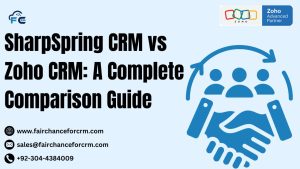Zoho CRM Customize Task Reminder is Being organized is essential for success in the fast-paced business world of today. With a wealth of customization options, Zoho CRM is a strong tool for managing client connections that helps organizations optimize their workflows. Customizing task reminders is one such tool that makes sure no important task gets overlooked. You may increase your efficiency and productivity by following this article’s instructions on how to personalize task reminders in Zoho CRM.
Also Read:
Why Zoho CRM Customize Task Reminder?
Customizing task reminders in Zoho CRM is essential for several reasons:
- Tailored Notifications: Not all tasks are created equal. You can establish distinct notifications for various kinds of chores according to their importance or due date by personalizing reminders.
- Improved Time Management: Customized reminders help you and your team stay on schedule, ensuring that tasks are completed on time.
- Increased Efficiency: You may improve project management by lowering the possibility of missing critical deadlines by establishing reminders that correspond with your workflow.
Steps to Zoho CRM Customize Task Reminder
Here’s a step-by-step guide to customizing task reminders in Zoho CRM:
Step 1: Access Task Settings
- Log in to Zoho CRM: Start by logging into your Zoho CRM account.
- Navigate to Task Module: From the main dashboard, go to the “Activities” module and select “Tasks” from the drop-down menu. This is where all your tasks are listed.
- Access Task Settings: Click on the gear icon or navigate to the “Settings” menu to access the task-related settings.
Step 2: Customize Default Reminders
- Default Reminder Time: In the task settings, locate the “Default Reminder” section. Here, you can set a default reminder time for all tasks. For example, you can set a reminder for 15 minutes before a task is due.
- Custom Reminder Intervals: Zoho CRM allows you to customize the intervals at which reminders are sent. You can set reminders to be sent at specific intervals, such as 1 hour, 2 hours, or 1 day before the task deadline.
Step 3: Set Up Specific Reminders for Individual Tasks
- Create a New Task: When creating a new task, you have the option to set specific reminders for that task. This is useful for high-priority tasks that require multiple reminders.
- Custom Reminder Options: Within the task creation window, you’ll find an option to add a reminder. Here, you can choose the time and date for the reminder, as well as the mode of notification (e.g., email, pop-up, or SMS).
- Multiple Reminders: For critical tasks, you can set multiple reminders at different intervals. This ensures you receive notifications well ahead of the deadline.
Step 4: Advanced Customization with Workflows
- Using Workflow Rules: For more advanced reminder customization, Zoho CRM’s workflow automation can be utilized. Go to the “Settings” menu, and under “Automation,” select “Workflow Rules.”
- Create Workflow for Task Reminders: Create a new workflow rule for tasks, where you can set conditions that trigger reminders automatically based on task status, priority, or due date.
- Reminder Actions: Under the “Actions” section of the workflow, choose “Send Email Notification” or “Trigger a Reminder.” Customize the reminder to be sent when the conditions of the workflow are met.
Step 5: Test and Optimize Your Reminders
- Test the Reminders: After setting up your reminders, it’s important to test them. Create a few sample tasks with different reminder settings to ensure that notifications are being sent correctly.
- Optimize Based on Feedback: Gather feedback from your team about the effectiveness of the reminders. If necessary, adjust the reminder settings or intervals based on this feedback.
Conclusion
Managing tasks and deadlines effectively can be greatly improved by personalizing task reminders in Zoho CRM. You may customize the reminder system to fit your unique business requirements by following the instructions in this tutorial. This will help you and your team remember all of the important things. You can increase overall productivity in your company, minimize missed deadlines, and manage time better with optimized task reminders.
For more information about the Zoho CRM Customize Task Reminder, visit this link.
If you want to Free Trail Zoho, click on this link.