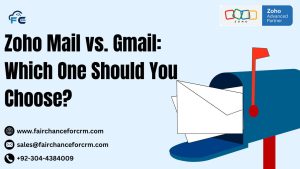Zoho Assist is a powerful remote support software designed for IT support technicians and businesses to provide seamless, unattended access to remote devices. Unattended access, which enables support staff to remotely control a computer without the user having to be present, is one of its most desired features.. For many IT administrators, performing a Zoho Assist Unattended Access Silent Install on multiple devices is crucial to efficiently deploy the software across their network. This article will walk you through the steps of performing a Zoho Assist Unattended Access Silent Install.
Also Read the related Article:
- How To Insert Subform in Zoho CRM using Deluge?
- Zoho Vault: A Comprehensive Guide to Secure Password
- Zoho Flow How To Extract Webhook Data | FAIRCHANCE FOR CRM
- Zoho Deluge How To Check If Something Is Null | FAIRCHANCE
- Autofill Field Zoho CRM Deals – FAIRCHANCE FOR CRM
Zoho Assist Unattended Access Silent Install
Unattended access allows technicians to connect to and control devices even when no one is physically present at the endpoint. This feature is particularly useful in scenarios such as:
- Monitoring and managing servers
- Performing routine maintenance
- Fixing technical issues outside of business hours
By enabling unattended access, Zoho Assist ensures that IT teams can offer timely support without interrupting the workflow of the end-users.
What is a Silent Install?
A silent install refers to installing software without displaying any user interface (UI) prompts, making it ideal for deploying software across multiple systems. IT administrators in large enterprises that wish to automate installations without human interaction may find silent installation very helpful.
Benefits of Silent Installation for Zoho Assist Unattended Access
- Automated Deployment: Quickly install the software across multiple devices without needing manual input.
- Reduced Downtime: Install and configure Zoho Assist without interrupting users.
- Remote Management: Ensure devices are equipped with Zoho Assist for seamless remote control and support.
Prerequisites for Silent Installation
Before starting the silent installation of Zoho Assist, make sure you have:
- Admin privileges on the devices where the installation will take place.
- The installer file for Zoho Assist Unattended Access.
- A list of target devices for deployment.
Steps forZoho Assist Unattended Access Silent Install
Follow these steps to perform a silent installation of Zoho Assist for unattended access:
1. Download the Zoho Assist Unattended Installer
To begin, download the Zoho Assist unattended installer from the Zoho Assist website. You will receive an installer executable (e.g., .exe for Windows).
2. Use Command-Line Interface (CLI) for Silent Install
For a silent installation, you will need to execute the installer using the command line. You can use either CMD (Command Prompt) or PowerShell for this purpose.
Here’s the command syntax to silently install Zoho Assist:
bash
ZohoAssist_Installer.exe /quiet /norestart- /quiet: Ensures the installation happens without any UI prompts.
- /norestart: Prevents the system from automatically restarting after installation. You can schedule the restart manually.
This command installs Zoho Assist without showing any interface to the user, making it ideal for mass deployment.
3. Customize Installation Parameters (Optional)
You can pass additional parameters during installation to customize the behavior of the unattended access. For example:
- /unattended: This option specifically ensures that unattended access is enabled during the installation process.
Example command with custom parameters:
4. Verify Installation
Once the installation completes, verify that Zoho Assist is running in unattended mode by navigating to the installed directory or checking the service status.
To check the status, you can:
- Open Zoho Assist on the client machine to ensure it is running.
- Access the Zoho Assist admin portal to verify that the device is listed under unattended access devices.
5. Automating Installation Across Multiple Devices
To automate the installation process for multiple devices, you can use Group Policy in Windows or a software distribution tool like SCCM (System Center Configuration Manager) or PDQ Deploy.
By setting up a script that runs the silent install command across your network, you can ensure Zoho Assist is installed and ready on every targeted device.
Post-Installation Configuration
After installing Zoho Assist in silent mode, you might want to configure additional settings, such as:
- Defining user access roles to ensure only authorized technicians can connect to unattended devices.
- Setting up notifications to inform administrators when a remote session is initiated.
You can manage these settings through the Zoho Assist Admin Console.
Troubleshooting Zoho Assist Unattended Access Silent Install
While the silent installation process is straightforward, here are a few common issues you may encounter and their solutions:
- Insufficient Permissions: Ensure the installer is executed with administrative rights to avoid permission errors.
- Incomplete Installation: If the silent installation fails, check the log files for any error messages. Logs can typically be found in the
%TEMP%directory. - Unlisted Devices: If the device does not appear under unattended devices, double-check that the unattended access flag was passed correctly during installation.
Conclusion
Zoho Assist’s silent installation option for unattended access is a powerful feature that allows IT administrators to quickly and efficiently deploy remote support tools across an organization. With a few command-line instructions, you can automate the installation, configure unattended access, and manage multiple devices without user intervention. This streamlined approach minimizes disruptions and ensures that remote devices are always accessible when support is needed.
By following this guide, you can implement silent installs and take advantage of Zoho Assist’s robust remote support capabilities for unattended access.
For more information about the Zoho Assist Unattended Access Silent Install, visit this link.
If you want to Free Trail Zoho, click on this link.