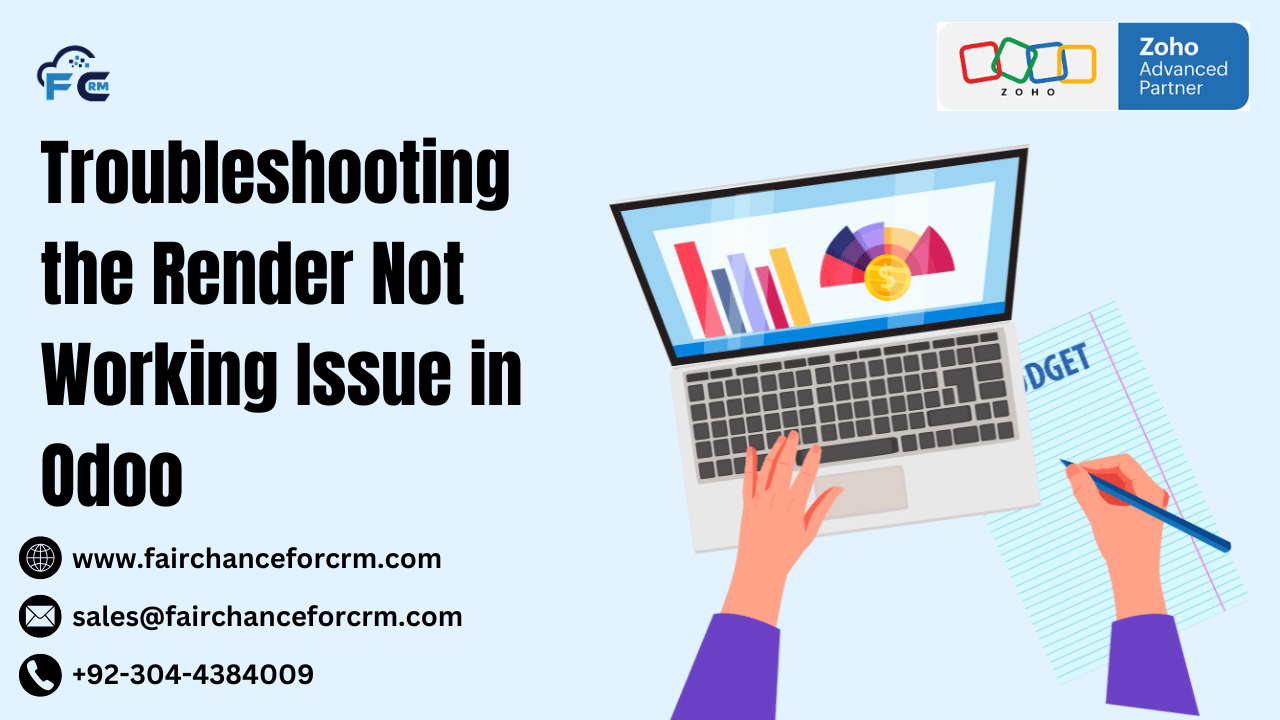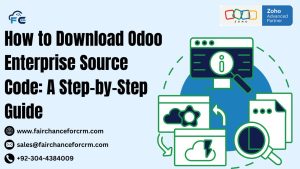Troubleshooting the Render Not Working Issue in Odoo. In Odoo, rendering is a critical process, especially when generating dynamic content such as reports, views, or templates. However, like any complex system, users can sometimes encounter issues where rendering fails to work as expected. If you’re facing a “render not working” issue in Odoo, don’t worry—this guide will walk you through troubleshooting steps, provide code examples, and answer frequently asked questions (FAQs) to help you resolve the issue.
Also Read:
- OpenCat Odoo By FAIRCHANCE FOR CRM
- Odoo PlusTeam By FAIRCHANCE FOR CRM
- Odoo Employee Skills By FAIRCHANCE FOR CRM
- Mix and Match Odoo By FAIRCHANCE FOR CRM
- Importing Employee Accounts in Odoo By FAIRCHANCE FOR CRM
Common Causes of the Render Not Working Issue in Odoo
Before jumping into the troubleshooting steps, let’s review some of the most common causes behind a render failure in Odoo:
- Incorrect Template or Report Definition
Rendering might fail if the report or template is incorrectly defined. This could include syntax errors in QWeb templates, incorrect use of variables, or missing data. - Missing or Invalid Data
Odoo templates rely heavily on the context provided by the server. If there’s missing or incorrect data in the context, it can prevent proper rendering. - File Permissions
In some cases, file permission issues on the server can prevent the rendering of templates or reports. - Unsupported or Outdated Code
If you’re using custom modules or legacy code that hasn’t been updated to support the latest Odoo version, it can cause rendering problems. - Browser or Cache Issues
Sometimes, local issues like browser cache or cookies can interfere with proper rendering, especially in the web client interface.
Now that we know the potential causes, let’s dive into troubleshooting and resolving the “render not working” issue.
Troubleshooting Steps
Step 1: Check the Odoo Logs
The first thing you should do when encountering a rendering issue is to check the Odoo logs. Logs often provide specific error messages that help pinpoint the problem.
- Location of Odoo Logs:
Logs are typically located in the directory where Odoo is installed. In most cases, you can access the logs from/var/log/odoo/or/opt/odoo/log/.
Look for any error messages related to “QWeb” (Odoo’s templating engine), rendering, or missing files. These logs will often provide valuable insights into the root cause.
Step 2: Validate the Template Code
One of the most common causes of rendering issues in Odoo is a malformed or incorrectly defined QWeb template. Here’s an example of what a basic report template might look like in Odoo:
<t t-name="my_module.report_example">
<t t-foreach="docs" t-as="doc">
<div class="page">
<h2>Report for <t t-esc="doc.name"/></h2>
<p>Details: <t t-esc="doc.details"/></p>
</div>
</t>
</t>
Make sure:
- The
t-nameattribute is correctly defined. - All variables within the template are correctly referenced (e.g.,
doc.name,doc.details). - You are using the correct syntax for
t-foreach,t-esc, and other QWeb directives.
Step 3: Check for Missing or Incorrect Data
Rendering issues may arise if the data expected by the template is missing or invalid. Ensure that:
- The object passed to the template has the expected fields.
- The data being passed is correctly formatted (e.g., dates or strings in the right format).
You can check the context being passed to the report using Python’s logger to output data for debugging.
Example code to log the context in Odoo:
import logging
_logger = logging.getLogger(__name__)
class MyReport(models.AbstractModel):
_name = ‘report.my_module.report_example’
@api.model
def _get_report_values(self, docids, data=None):
docs = self.env[‘my.model’].browse(docids)
_logger.info(f”Context Data: {docs}“)
return {
‘docs’: docs,
}
Step 4: Clear Cache and Browser Data
If the issue persists, try clearing your browser cache and cookies, as cached resources can sometimes interfere with rendering. You can also try using a different browser or incognito mode to rule out browser-specific issues.
In some cases, clearing Odoo’s server cache may help. You can do this by restarting the Odoo server:
sudo service odoo restart
Step 5: Check File Permissions
If Odoo is unable to read or write necessary files, rendering issues may occur. Ensure that the user running the Odoo service has proper file permissions for accessing necessary files, including reports, templates, and assets.
Example command to fix file permissions on Odoo files:
sudo chown -R odoo:odoo /opt/odoo
sudo chmod -R 755 /opt/odoo
Make sure to replace /opt/odoo with your Odoo installation directory.
Step 6: Upgrade or Update Custom Code
If you’re using custom modules or legacy code, it’s important to make sure that the code is compatible with your current version of Odoo. Sometimes rendering issues arise because custom code isn’t compatible with the newer features in Odoo.
You can try updating the custom module or check for any known issues related to rendering in the Odoo version you’re using.
Code Example: Simple Report Rendering in Odoo
Here’s a basic example of how to define and render a report in Odoo:
Python Code (Model Definition)
from odoo import models, fields, api
class MyModel(models.Model):
_name = ‘my.model’
_description = ‘My Custom Model’
name = fields.Char(string=‘Name’)
details = fields.Text(string=‘Details’)
class ReportExample(models.AbstractModel):
_name = ‘report.my_module.report_example’
@api.model
def _get_report_values(self, docids, data=None):
docs = self.env[‘my.model’].browse(docids)
return {
‘docs’: docs,
}
QWeb Template (Report Definition)
<t t-name="my_module.report_example">
<t t-foreach="docs" t-as="doc">
<div class="page">
<h2>Report for <t t-esc="doc.name"/></h2>
<p>Details: <t t-esc="doc.details"/></p>
</div>
</t>
</t>
XML for Report Action
<record id="action_report_example" model="ir.actions.report">
<field name="name">My Custom Report</field>
<field name="model">my.model</field>
<field name="report_name">my_module.report_example</field>
<field name="report_type">qweb-pdf</field>
</record>
This code creates a simple report for a custom model my.model. The template displays the name and details fields of each record passed to it.
FAQs
Q1: What is the Render Not Working Issue in Odoo?
The “Render Not Working” error occurs when Odoo fails to generate or display the expected report or view due to an issue with the template, data, or other internal factors.
Q2: How can I debug rendering issues in Odoo?
You can debug rendering issues by:
- Checking the Odoo logs for error messages.
- Validating the template code for syntax errors or missing variables.
- Ensuring the context contains the necessary data.
- Logging data in the Python code to check for issues.
Q3: How can I clear the cache in Odoo?
You can restart the Odoo service to clear the server-side cache:
sudo service odoo restart
Alternatively, you can clear your browser cache or use incognito mode.
Q4: Can missing data cause rendering issues?
Yes, missing or invalid data in the context passed to the template can prevent proper rendering. Ensure the data passed to the report template is valid and contains all the expected fields.
Conclusion
The Render Not Working Issue in Odoo can be caused by a variety of factors, ranging from incorrect templates to missing data or permissions issues. By following the troubleshooting steps outlined in this guide, you can identify and resolve the issue efficiently. Additionally, validating your code, checking logs, and ensuring your data is correct are essential steps to ensure smooth report rendering in Odoo. If the issue persists, reviewing custom code or seeking support from the Odoo community or developers can provide further assistance.
For more information about Render Not Working Issue in Odoo, visit this link.
If you want to Free Trail Zoho, click on this link.