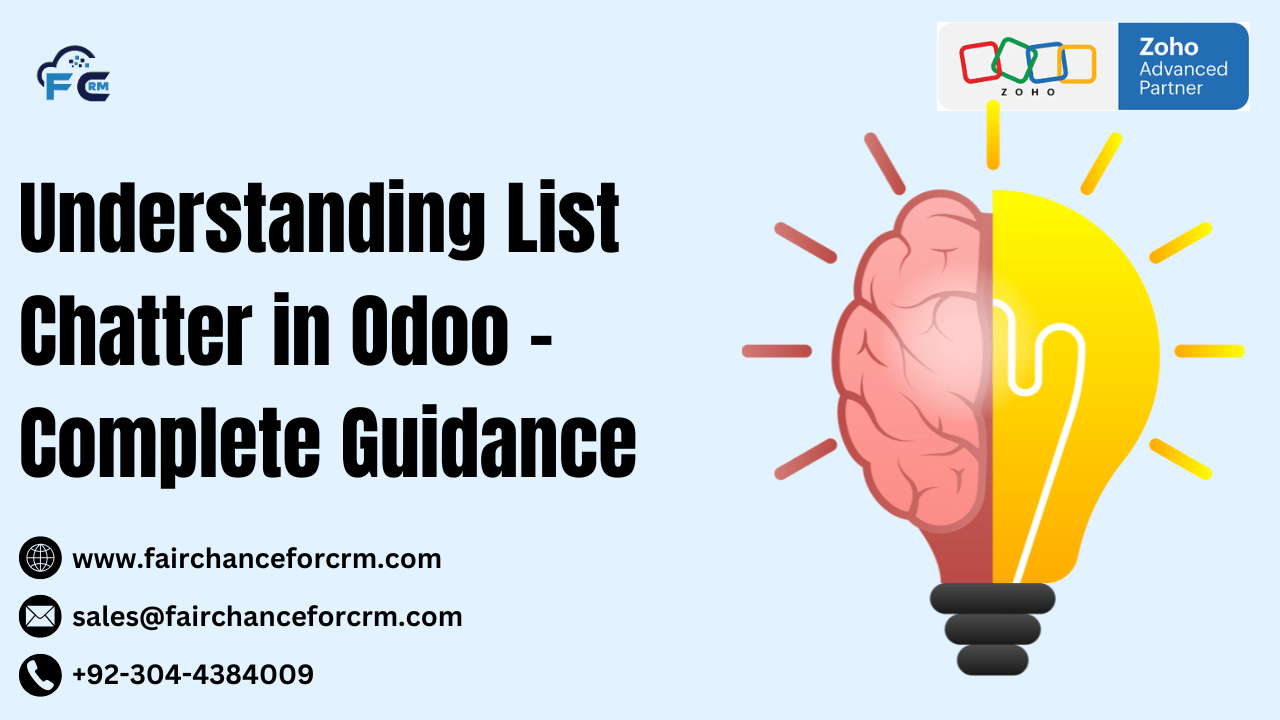Odoo is a powerful open-source ERP platform that offers a variety of tools to manage different aspects of business, from sales and accounting to inventory and HR. One of its notable features is the Chatter, a communication tool integrated into many of Odoo’s modules, including the List View.
The List Chatter in Odoo is a unique feature that enhances collaboration, allowing users to communicate, track changes, and store important discussions related to specific records directly within Odoo. It improves transparency and efficiency by providing a streamlined communication channel within the context of the Odoo records (e.g., sales orders, tasks, or employee records).
In this article, we’ll explore the List Chatter in Odoo, how it works, and how you can leverage it to improve your workflow.
Also Read:
- How to Allow Only One Choice of Attribute in Odoo – FAIRCHANCE FOR CRM
- Digit Odoo: Streamlining Business Operations by FAIRCHANCE FOR CRM
- Odoo 18 Programming Features, Benefits By FAIRCHANCE FOR CRM
- Odoo and Crunchbase By FAIRCHANCE FOR CRM
- Micro-SaaS with Odoo By FAIRCHANCE FOR CRM
What is the List Chatter in Odoo?
List Chatter in Odoo is a communication tool that appears on the form view of almost all records. It allows users to leave comments, send internal messages, track activity, and manage communications related to a particular record.
The List Chatter, specifically, is a feature that brings this communication tool to the list view of records. Typically, list views display a set of records in tabular format (such as customers, products, invoices, etc.), and with List Chatter, users can engage in discussions, see activities, and track changes without leaving the list view.
Key Features of the List Chatter:
- Real-time communication: Communicate directly in the context of a record.
- Activity tracking: Automatically logs actions and activities related to a record.
- Internal and external messages: Supports internal team conversations and allows external messages to be sent (e.g., to customers).
- Follow records: Users can follow records to receive updates on changes and activities.
- Attachments: You can attach files, images, and documents to your communications for better context.
How Does List Chatter in Odoo Work?
The List Chatter allows users to see updates, add comments, and interact with records directly within the list view. This functionality is especially useful for those who work with large datasets or need to track activities and communications without opening each individual record.
Here’s a breakdown of how List Chatter works:
a. Accessing the List Chatter
To access the List Chatter in Odoo:
- Go to the module (e.g., Sales, Projects, or HR) where you have a list of records.
- In the list view, look for a chatter icon (usually represented as a speech bubble or a notification icon) next to each record.
b. Adding Comments and Messages
- You can add internal comments for your team members or leave public messages for external stakeholders, such as customers.
- Clicking on the chatter icon will open a panel where you can type your message, attach files, and mention users by their usernames (e.g.,
@username).
c. Following Records
- You can follow a record by clicking the follow button in the chatter.
- This allows you to receive notifications whenever there is an update or comment on that record.
- Following a record is useful for monitoring important activities and ensuring you stay informed.
d. Viewing Activity and History
- The activity log in the List Chatter in Odoo displays all actions related to the record. This includes changes, comments, messages, and any other relevant updates.
- You can scroll through the activity log to view the full communication history and better understand how the record has evolved over time.
e. Attachments
- The List Chatter allows you to attach files directly to a record. This could include images, documents, or any other relevant files.
- Attachments can be viewed directly within the chatter interface, making it easy to share important documents without navigating away from the record.
Example Use Cases of List Chatter in Odoo
a. Sales Orders
When working with sales orders, the List Chatter can be used to:
- Discuss changes: Add internal comments to discuss any changes made to an order, such as price adjustments, changes in delivery dates, or issues that need resolution.
- Notify team members: If a customer requests modifications to an order, you can tag specific team members (@username) to bring their attention to the order.
b. Projects and Tasks
In the Project module, List Chatter in Odoo helps:
- Track task progress: Team members can comment on tasks in the list view, keeping everyone updated on the status and any blockers or issues.
- Share files: Attach project files or documents to tasks, making it easy for everyone to access necessary materials.
c. Customer Support Tickets
For customer service teams, List Chatter is useful for:
- Resolving customer issues: Internal teams can discuss customer support tickets in real-time and keep track of the resolution process.
- Communicating with customers: External communication can be handled through messages to the customer directly from the chatter, reducing the need for multiple communication tools.
d. HR and Employee Management
In the HR module, List Chatter can be used to:
- Onboard new employees: Comment on employee records and share feedback or notes about onboarding processes.
- Performance discussions: Managers can leave comments on employee performance and tag relevant departments for further actions.
How to Enable and Customize List Chatter in Odoo
In most cases, List Chatter is already enabled by default in Odoo. However, if you want to customize or enable it in specific modules or records, you can do so using the following steps:
a. Enabling Chatter on Specific Models
If Chatter is not visible in the list view for a particular model, follow these steps to enable it:
- Go to the Developer Mode in Odoo by navigating to Settings > Activate Developer Mode.
- Go to Settings > Technical > Views.
- Search for the list view of the model (e.g.,
sales.orderfor Sales Orders) where you want to enable Chatter. - Open the list view and ensure that the Chatter widget is included in the view.
- Save the changes and refresh the page.
b. Customizing Chatter Behavior
You can customize how the chatter behaves by adjusting the following:
- Access rights: Control who can view, post, and follow records by setting appropriate user access rights.
- Notification rules: Configure when users should be notified about updates in the chatter, such as when a record is updated or when they are mentioned in a comment.
FAQs
1. Can I disable the List Chatter?
Yes, you can disable the List Chatter on specific records by editing the view in Developer Mode or adjusting access rights to prevent users from interacting with the Chatter.
2. Can I use the List Chatter to send emails to customers?
Yes, the List Chatter supports both internal and external communication. You can send messages to customers directly from the chatter, and Odoo will email them if necessary.
3. How do I filter records based on comments in the List Chatter?
While you cannot directly filter records by comments in the List Chatter, you can use the search functionality in Odoo to filter records by specific criteria like keywords in the comment or activity logs.
4. Can I delete comments or messages in the List Chatter?
Yes, as an administrator or depending on your access rights, you can delete comments in the chatter. However, this is typically restricted to ensure that communication history remains intact.
5. Can I attach documents in List Chatter?
Yes, you can attach files, images, and documents directly in the chatter, making it easier to share important resources related to a record.
Conclusion
One of the most effective features in Odoo for improving teamwork and communication is List Chatter. Without ever leaving the list view of your records, it enables you to exchange information, track activity, and have conversations. This feature helps to keep all communication and updates consolidated and easily accessible, which is very helpful for teams working with huge datasets.
By using the List Chatter, you can:
- Improve transparency and communication within teams.
- Keep tabs on updates and actions related to particular records.
- Use chat and file attachments to improve teamwork.
The List Chatter is a vital tool for companies trying to streamline their operations since it keeps everyone in sync and makes sure that crucial information is not missed or forgotten.
For more information about the List Chatter in Odoo, visit this link.
If you want to Free Trail Zoho, click on this link.