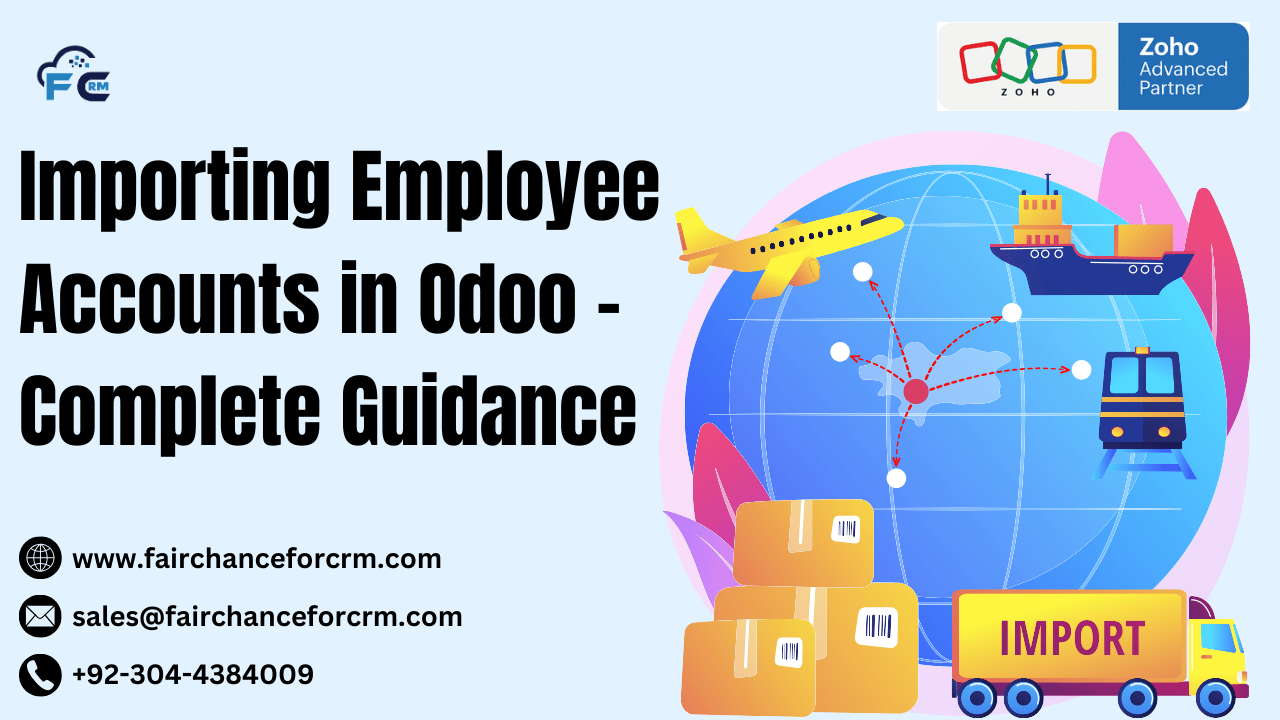Odoo is a well-known open-source enterprise resource planning (ERP) program that provides a range of corporate applications, including sales, accounting, and human resources. Keeping track of employee details is one of Odoo’s most popular features. Businesses may rapidly and effectively load employee data into Odoo by importing employee accounts, eliminating the need for laborious and error-prone manual entry.
This article offers a thorough walkthrough of the essential procedures, pertinent Odoo models, and code samples needed to accomplish the task of Importing Employee Accounts in Odoo.
Also Read:
- Understanding List Chatter in Odoo
- How to Allow Only One Choice of Attribute in Odoo
- Digit Odoo: Streamlining Business Operations
- Odoo 18 Programming Features, Benefits
- Odoo and Crunchbase
Importing Employee Accounts in Odoo
1. Understanding Employee Account Management in Odoo
In Odoo, employee data is typically stored in the HR Employee model, which is part of the Human Resources module. Payroll information, contract information, personal information, and other employee-specific data can all be stored using this paradigm.
When you need to import a bulk set of employee records into Odoo, you can either use the built-in import tools or automate the process using Python scripts and Odoo’s APIs.
2. Prerequisites for Importing Employee Accounts
Before Importing Employee Accounts in Odoo, ensure that:
- You have Admin or appropriate user rights to import data.
- The Human Resources module is installed in your Odoo instance.
- You have an import template ready, either in CSV or Excel format.
- Important employee information such as name, email, department, job title, and contact details are included in your file.
3. Using the Built-in Import Feature in Odoo
Odoo has a simple built-in import functionality that allows you to upload employee data directly from a CSV or Excel file.
Steps to Importing Employee Accounts in Odoo Using the Built-in Import Feature:
- Navigate to the Employees Menu:
- Go to the Human Resources application.
- Click on the Employees menu option.
- Prepare Your CSV/Excel File:
- Ensure that your data is structured in the correct format.
- Typical fields might include:
Employee NameJob TitleDepartmentManagerEmailPhone NumberWork Location
- Click on the Import Button:
- In the Employees list view, click the Import button located at the top of the screen.
- Select the CSV or Excel file that contains the employee records.
- Map Your Columns:
- Odoo will automatically try to match the columns from your file with the employee model’s fields.
- If there’s a mismatch, you can manually map the columns to the correct fields.
- Validate and Import:
- Odoo will validate the data for consistency and completeness. If everything is in order, click on Import to complete the process.
This method is ideal for non-technical users and requires no coding knowledge.
4. Importing Employee Accounts in Odoo API and Python
For businesses requiring more complex import logic or automation, you can use Python scripts to import employee records directly into the Odoo system using the Odoo ORM (Object Relational Mapping). This approach gives you more flexibility and control over the import process.
Example: Python Script to Import Employees into Odoo
Below is a Python script that demonstrates how to import employee accounts into Odoo using the hr.employee model:
Explanation of the Code:
- Connecting to Odoo: The script first connects to the Odoo server using the
odoorpclibrary, which allows external Python applications to interact with Odoo. The connection details, such as host, port, database, username, and password, are specified. - Loading Employee Data: It uses Python’s built-in
csvmodule to read employee data from a CSV file. - Mapping Fields: For each row in the CSV file, the script prepares the employee data, including the employee’s name, job title, department, email, and phone number. It also creates a partner record (
res.partner) for the employee’s contact information. - Creating Records: The
Employee.create()method is used to create an employee record in the Odoo system. It also checks whether the job title and department exist and links them to the employee. - Running the Script: Once the script is executed, the employee accounts will be imported into Odoo.
5. Error Handling and Validation
When importing data via Python or the built-in import tool, it’s essential to handle errors properly:
- Data validation: Ensure that all required fields (like employee name, job title, and department) are populated and in the correct format.
- Error logs: Odoo will provide detailed error logs if something goes wrong during the import. You can review these logs to identify issues and correct them.
6. Automating the Import Process
If you need to import employee data regularly (e.g., weekly or monthly), you can automate the process using scheduled actions in Odoo or cron jobs on the server. Here’s how you can schedule a Python script for automatic imports:
- Create a Python script that imports employee data from a file stored on the server.
- Use a cron job to run the script at a specific interval.
- Alternatively, create a scheduled action in Odoo that triggers the import based on a timer or event.
7. Best Practices for Importing Employee Data
- Data Accuracy: Ensure that the data in your import file is clean and accurate. Inaccurate data can cause issues with the creation of records.
- Test Imports: Before running the import for a large set of data, always perform a test import with a smaller subset of records to ensure everything works correctly.
- Backups: Always back up your Odoo database before performing any bulk imports, as incorrect imports can lead to data corruption.
Conclusion
Time and effort can be saved by Importing Employee Accounts in Odoo, particularly when managing a large workforce. Whether you are using Odoo’s built-in import feature or creating a custom import script using Python, the key is to ensure data accuracy and validation.
For most users, the built-in import tool should be sufficient, but for those requiring more complex logic or automation, Python scripting offers a powerful alternative. Businesses may optimize their HR procedures and guarantee a seamless import of employee accounts into Odoo by adhering to the procedures and best practices mentioned above.
For more information about Importing Employee Accounts in Odoo, visit this link.
If you want to Free Trail Zoho, click on this link.