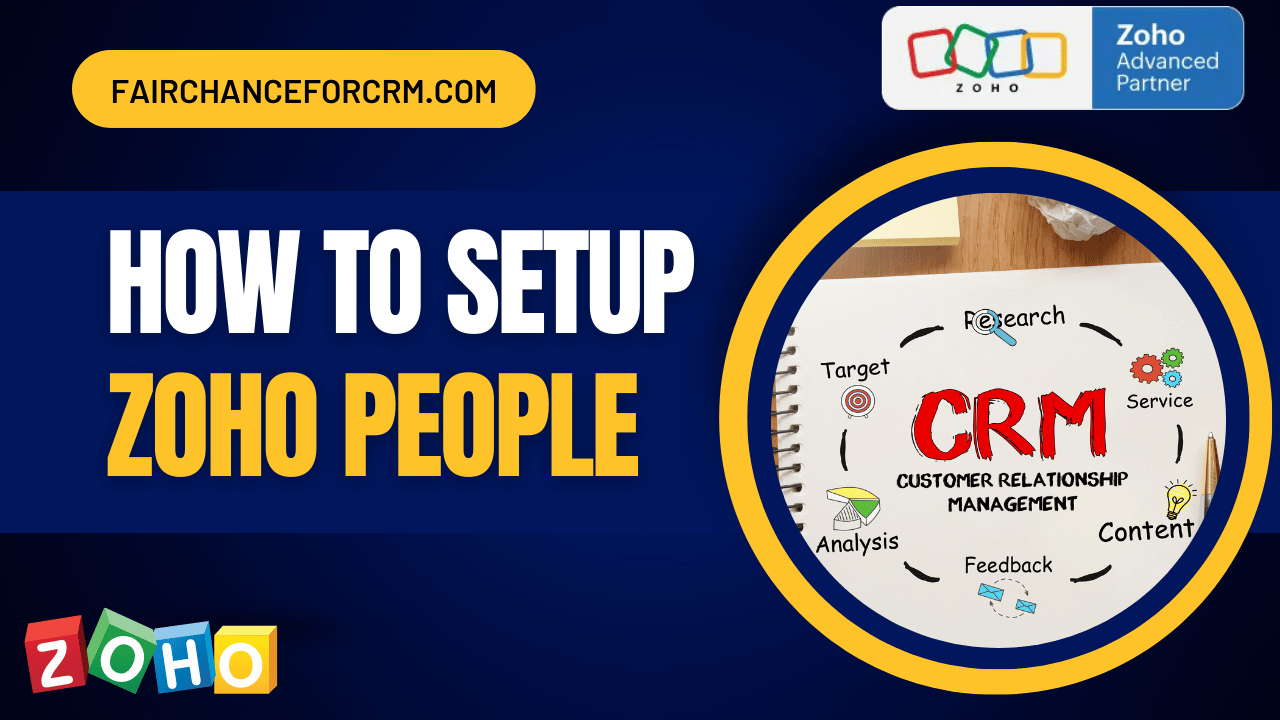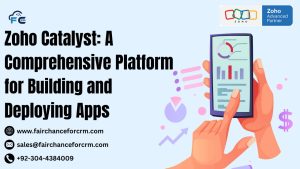Today our topic is related to How to Setup Zoho People? If you are running a business, it’s quite well that companies are increasingly turning to digital tools to streamline their HR processes and boost efficiency. From managing employee records to automating payroll and performance evaluations, these tools are indispensable for modern HR departments. Among the various solutions available, Zoho People stands out as a comprehensive HR management software designed to simplify and optimize HR operations.
Zoho People offers a wide range of features that cater to the needs of businesses of all sizes. Whether a small business or an established one, if you are looking to manage your team to improve productivity and HR efficiency, Zoho People is the tool you need.
In this setup guide, you get to know the steps to set up Zoho people ensuring that you can leverage its full potential to transform your HR operations. Let’s start and learn how to get this powerful HR tool and make your business more efficient and effective.
Also Read:
- How Zoho Subforms Count A Fields
- Zoho Embed Forms in WordPress
- Zoho CRM How To Upload Data
- Zoho Deluge Remove Comma From List When Converted to String
- Zoho CRM Deluge Create Task For Account
How to Setup Zoho People
Zoho People is an all-in-one HR management software from which a business can access all its employee data from one single centralized platform. Zoho People is a well-integrated platform which
Businesses can instantly navigate processes using Zoho People services. Be it the onboarding process, attendance management, leave management, official documents management, etc. By minimizing the time spent on HR processes, these services enable you to increase your productivity at work.
Top Features of Zoho People
- ∙ Structured onboarding process
- ∙ Track your employee’s attendance
- ∙ Consolidate leave management
- ∙ Keep track of time
- ∙ Create shift schedules
- ∙ Track employee progress
How to Setup Zoho People
Step 1. Log in to Zoho People
- Visit https://www.zoho.com/people/login.html
- Enter your credentials (email and password) and log in.
Step 2. Add Your Company Details
- In the Settings menu, click on ‘Setup’, then on ‘General’.
- There you can add your company details as required.
This dashboard will be opened and the following is the list of a few modules offered by Zoho people.
- Employee self-service
- Timesheets
- Onboarding
- Attendance management
- Leave management
- Performance appraisal management
- HR Process Automation
- In-built HR forms
- Data view and Reports integration
- Mobile App
You can also add other apps from Zoho like Zoho Payroll for error-free and easy payroll processing. This helps in accurate salary calculation and manages all requirements by ensuring compliance.
Zoho People and Payroll Integration
This integration allows you to automate and simplify the payroll process in your organization. As a result of the integration of Zoho People and Zoho Payroll, not only is time saved but the possibility of human error in payroll generation and distribution is reduced, which leads to more accurate and transparent payments.
Furthermore, the PDF file can be directly linked to employees’ profiles in Zoho People, ensuring quick and secure access to the employee’s salary and benefits information. This enhances staff satisfaction and improves communications within the organization.
Step 3. Add Your Employees to Your Organizational Account
Manual Process
Once you have set up your account, now the next step is to add your employee details.
There are two types of employees that you can add to your Zoho People account:
Users
They are your employees who have email addresses and passwords, allowing them to log into their accounts. They can access self-service features to platform actions such as applying for leave, submitting timesheets, and completing self-appraisals. The mandatory fields for adding a user include First Name, Last Name, Employee ID, and official Email address.
Non-Users
These are your employees who do not have access to login to the Zoho People account directly like security staff, other workers, etc, their employee details are generally maintained by the organization. The manager or Admin can apply for leave or submit timesheets on behalf of these employees because they cannot log into their accounts.
Add Departments
- ∙ From the home page, navigate to Settings (gear icon) > Organization > Department.
- ∙ Click on Add Department.
- ∙ Input the department name.
- ∙ Choose the Department Lead from the dropdown menu.
- ∙ Click Submit.
Add Designation
- From the home page, navigate to Settings (gear icon) > Organization > Designation.
- Click on Add Designation.
- Input the designation name.
- Enter the stream if necessary.
- Click Submit.
Add Location
- From the home page, navigate to the Settings> Organization > Locations.
- Select the location.
- Provide additional details as required.
- Click Submit.
Import Users Directly Without Adding them Manually
The Import User feature allows you to add users from existing files, eliminating the need for manual entry.
-
From the home page, go to Settings (gear icon) > Organization > Users > Import User.
-
Click on Upload File, select a file containing user details such as first name, last name, and email address, then click Next.
-
The users will receive an invitation at the provided email addresses. Once they accept the invitation, they will be added to the organization. They can set their password during their next login.
If you have a database, you can sync users from compatible services with your Zoho People account. To do this, navigate to Settings > Organization > Users > Sync.
Step 4. Give Users Access Control
This is last step for How to Setup Zoho People. After employees are added to the organization, you need to assign them specific roles. You can create roles and define permissions for accessing data, performing various actions within the system, and handling other related tasks.
For more information about the How to Setup Zoho People, visit this link.
If you want to Free Trail Zoho, click on this link.