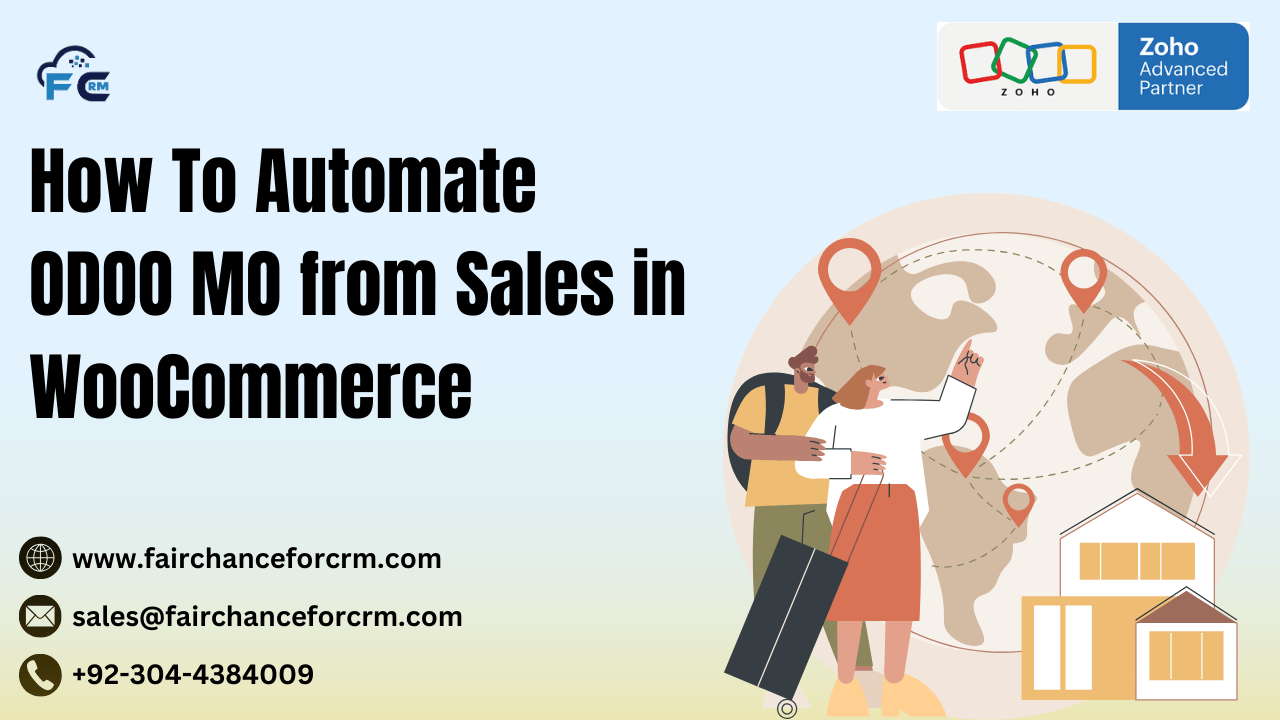How To Automate ODOO MO from Sales in WooCommerce? Integrating Odoo with WooCommerce can bring significant improvements to your business operations. If you run an e-commerce store on WooCommerce and have manufacturing operations in Odoo, automating the creation of Manufacturing Orders (MO) from sales in WooCommerce can streamline your workflow, reduce manual data entry, and improve overall efficiency. This article explores how you can automate the creation of MOs in Odoo directly from WooCommerce sales, along with a practical example to guide you through the process.
Also Read:
- How To Convert Render ODOO Report to PNG – FAIRCHANCE FOR CRM
- Introducing Expo Management in Zoho Backstage – FAIRCHANCE FOR CRM
- Launching Unified Multichannel Inboxes with Zoho TeamInbox
- Devart ODBC for Zoho CRM and Deluge Examples – FAIRCHANCE FOR CRM
- Draft and Sign Documents Online with Zoho Sign and Zoho Writer
How To Automate ODOO MO from Sales in WooCommerce
Odoo Manufacturing Orders (MO)
In Odoo, a Manufacturing Order (MO) is a document that drives the manufacturing process. It specifies which products need to be produced, the quantity, and other important details. By automating the creation of MOs from WooCommerce orders, businesses can ensure that every sale triggers a manufacturing process without manual intervention.
WooCommerce Overview
WooCommerce is a popular open-source e-commerce platform built for WordPress. It powers thousands of online stores around the world, providing a variety of tools for managing inventory, sales, and product catalogs. However, managing orders and manufacturing processes manually can be time-consuming. By integrating WooCommerce with Odoo, businesses can automate order fulfillment and manufacturing workflows.
Why and How To Automate ODOO MO from Sales in WooCommerce?
Automating the creation of Manufacturing Orders from sales made in WooCommerce brings a host of advantages:
- Efficiency: Reduces the need for manual data entry, saving time and reducing errors.
- Real-Time Data Synchronization: Ensures that Odoo always has up-to-date sales data from WooCommerce, making it easier to manage inventory and manufacturing.
- Improved Workflow: Synchronizes your sales and manufacturing teams, reducing bottlenecks and improving overall productivity.
- Error Reduction: Automation eliminates human errors such as incorrect order processing, missed sales, or mismanagement of production schedules.
How To Automate ODOO MO from Sales in WooCommerce
Using Odoo’s Built-in Tools and WooCommerce API
To automate MO creation, the first step is integrating Odoo with WooCommerce. Odoo offers a WooCommerce connector app, which can be installed to sync data between the two platforms. This integration allows Odoo to retrieve sales orders from WooCommerce and perform necessary actions like stock management, invoicing, and the creation of Manufacturing Orders.
Recommended Integration Platforms
Several third-party platforms can help integrate WooCommerce with Odoo. Popular options include:
- Odoo WooCommerce Connector: Odoo’s official app allows for seamless integration between Odoo ERP and WooCommerce.
- Zapier: While not as comprehensive, Zapier can automate some aspects of the integration without the need for code.
- Custom API Integration: For advanced use cases, you might opt for custom API integration between WooCommerce and Odoo to tailor the workflow according to your needs.
Step-by-Step Guide to How To Automate ODOO MO from Sales in WooCommerce
Step 1: Install and Configure the Odoo WooCommerce Integration App
To begin automating the process, install the official Odoo WooCommerce Connector from the Odoo App Store. Once installed, configure it by linking your WooCommerce store with Odoo using API credentials. This will allow Odoo to receive real-time data from WooCommerce.
Step 2: Set Up Product Mapping Between WooCommerce and Odoo
Ensure that the products in WooCommerce are mapped to the corresponding products in Odoo. This mapping ensures that when an order is placed in WooCommerce, Odoo will know which product to manufacture and how much stock is needed.
Step 3: Automate Manufacturing Order Creation
To automate MO creation, configure the WooCommerce connector to trigger the creation of a Manufacturing Order when an order is placed in WooCommerce. You can set rules, such as:
- When to Create MO: Automatically create MOs for products that require manufacturing.
- Product Variants: Ensure that variants (such as sizes or colors) are correctly handled by the system.
- Order Status: Only create MOs for orders with a specific status, such as “Completed” or “Processing.”
Once these configurations are set, each new sale in WooCommerce will automatically generate an MO in Odoo, creating a smooth workflow between sales and manufacturing.
Practical Example: How To Automate ODOO MO from Sales in WooCommerce
Let’s say you run an online store selling custom t-shirts through WooCommerce, and you manage production in Odoo. Here’s how the automation would work:
- Customer Places an Order: A customer visits your WooCommerce store, orders a custom t-shirt, and completes the purchase.
- Integration Triggers MO Creation: As soon as the order is confirmed in WooCommerce, the Odoo WooCommerce Connector triggers the creation of a Manufacturing Order in Odoo.
- Production Process: Odoo’s Manufacturing module assigns the necessary tasks, materials, and resources for producing the custom t-shirt.
- Order Fulfillment: Once the t-shirt is produced, the order is fulfilled and marked as completed in both WooCommerce and Odoo.
This process eliminates manual tracking of orders and reduces the likelihood of human errors in the production process.
Troubleshooting and Common Issues
While automating MO creation is relatively straightforward, you might encounter a few challenges:
- Product Variant Handling: If you have multiple product variants (e.g., t-shirts in different sizes and colors), ensure that the integration properly handles these variations. Sometimes, the wrong variant may be selected in the MO.
- Order Sync Issues: If orders are not syncing correctly, check the API configuration and ensure that your WooCommerce and Odoo instances are properly connected.
- Stock Level Discrepancies: If you have a large number of SKUs, make sure your stock levels in Odoo are updated in real time to avoid manufacturing orders for out-of-stock items.
Conclusion
Automating the creation of Manufacturing Orders from WooCommerce sales in Odoo can significantly improve your business operations by reducing manual input, minimizing errors, and increasing efficiency. Whether you are managing custom t-shirt production or any other type of manufacturing, this integration ensures that your sales and manufacturing processes stay in sync.
By following the step-by-step guide above, you can easily set up this automation and take advantage of the benefits it brings to your business.
FAQs
- Can I automate MO creation for products with multiple variants? Yes, by properly setting up product mappings and configuring the integration, you can automate MO creation for products with multiple variants.
- How do I handle backorders when automating MOs? You can configure the integration to create MOs based on available stock, or you can trigger MOs for backordered items once stock is available.
- What happens if an order in WooCommerce doesn’t have sufficient stock for manufacturing? Odoo will notify you if stock levels are insufficient to fulfill an order, allowing you to manage production or delay the order.
- Can I automate the entire manufacturing process or just the MO creation? You can automate the creation of MOs, and if desired, you can further automate tasks like inventory management, production scheduling, and order fulfillment.
- How do I handle product returns in the automation workflow? Returned products can be processed manually in Odoo, but you may need to configure a separate process to handle returns within the integration.
For more information about the Automate ODOO MO from Sales in WooCommerce, visit this link.
If you want to Free Trail Zoho, click on this link.