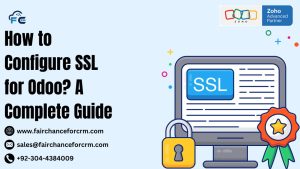Zoho DataPrep is a powerful tool that allows users to clean, transform, and prepare data for analysis. However, as with any data tool, storage management is crucial to ensure smooth operation and prevent unnecessary costs. If you’re looking to Delete Storage Zoho Data Prep, this guide will walk you through the necessary steps.
Also Read:
Why Delete Storage Zoho Data Prep?
Before diving into the process, it’s essential to understand why you might want to delete storage:
- Optimize Performance: Over time, accumulated data can slow down the performance of Zoho DataPrep.
- Manage Costs: Zoho DataPrep has storage limits depending on your plan. Deleting unnecessary data helps avoid extra charges.
- Maintain Organization: Regularly clearing out outdated or unnecessary data helps keep your workspace organized and efficient.
Steps to Delete Storage Zoho Data Prep
1. Identify Unnecessary Data
The first step in deleting storage is identifying the data you no longer need. This could be outdated datasets, old versions of data, or test datasets that are no longer relevant.
- Go through your datasets: Review the datasets in your workspace and mark those that are no longer in use.
- Check for duplicates: Often, the same data is uploaded multiple times. Identifying and removing duplicates can save significant storage space.
2. Backup Important Data
Before deleting any data, ensure that you back up anything that might be useful later. Zoho DataPrep allows you to export datasets, so consider exporting important datasets to your local storage or another cloud service.
3. Delete Unnecessary Datasets
Once you’ve identified the data you no longer need, follow these steps to delete it:
- Navigate to your datasets: Log in to Zoho DataPrep and go to the “Datasets” section.
- Select the dataset to delete: Click on the dataset you want to delete.
- Delete the dataset: In the dataset’s options menu (often represented by three dots or a similar icon), select “Delete.”
4. Clear Out Recycle Bin
Just like on a computer, deleted datasets may be stored in a recycle bin within Zoho DataPrep, which still occupies storage space.
- Go to the Recycle Bin: Locate the recycle bin in Zoho DataPrep, usually found in the main menu or under a settings tab.
- Permanently delete datasets: Select the datasets in the recycle bin and choose the option to permanently delete them.
5. Monitor Storage Usage
After deleting unnecessary data, it’s a good idea to monitor your storage usage. Zoho DataPrep typically provides a storage dashboard where you can track your usage and see how much space has been freed up.
6. Automate Future Cleanups
To maintain optimal performance and avoid future storage issues, consider setting up automated processes or reminders to clean up your storage regularly.
- Schedule regular reviews: Set a reminder to review and delete unnecessary data every few months.
- Use data retention policies: If your organization uses Zoho DataPrep for collaborative purposes, implement data retention policies to automatically delete or archive old data.
Conclusion
Managing storage in Zoho DataPrep is crucial for maintaining optimal performance and controlling costs. By regularly deleting unnecessary data and monitoring your storage usage, you can ensure that your data preparation processes remain efficient and cost-effective. Follow the steps outlined in this guide to manage and Delete Storage Zoho Data Prep, keeping your workspace organized and clutter-free.
For more information about the How To Delete Storage Zoho Data Prep, visit this link.
If you want to Free Trail Zoho, click on this link.