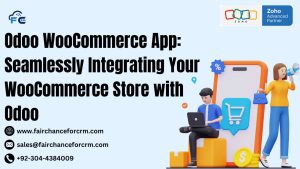How To Convert Render ODOO Report to PNG? Odoo is a comprehensive suite of open-source business applications that includes powerful tools for reporting. However, there are instances when you might want to convert these reports into more shareable formats, such as PNG images. Whether you’re looking to automate reports for visualization purposes, display them on websites, or simply share them as images, converting Odoo reports to PNG can streamline your workflows. This article will guide you through the process of How To Convert Render ODOO Report to PNG, using a practical example to demonstrate each step.
Also Read:
- Introducing Expo Management in Zoho Backstage – FAIRCHANCE FOR CRM
- Launching Unified Multichannel Inboxes with Zoho TeamInbox
- Devart ODBC for Zoho CRM and Deluge Examples – FAIRCHANCE FOR CRM
- Draft and Sign Documents Online with Zoho Sign and Zoho Writer
- Unlocking Collaboration with View Share in Zoho Tables
What is Convert Render ODOO Report to PNG ?
Odoo’s reporting system allows users to generate custom reports based on their data. Reports can be generated for a variety of functions such as sales, inventory, accounting, and more. These reports are typically designed in QWeb (Odoo’s templating engine), which produces HTML-based reports that are then rendered in formats like PDF.
While PDF reports are commonly used for document distribution, there are situations where converting a report into an image format like PNG is more suitable. Whether you’re working on an online dashboard or need to share a graphical representation of a report, converting reports into PNG format becomes valuable.
Why Convert Render ODOO Report to PNG ?
There are several reasons why converting Odoo reports into PNG images may be useful:
- Easy Sharing: PNG files are universally accepted and easy to share via email or social media platforms.
- Integration into Web Pages: PNG files can be embedded into websites and applications with minimal effort.
- Visualization: Images make it easier to visualize data without requiring the user to open or interact with complex file formats like PDFs or spreadsheets.
- Archiving and Presentation: PNG is a lossless format that provides good image quality, ideal for archiving or including in presentations.
Tools and Libraries for Convert Render ODOO Report to PNG
To convert an Odoo report into a PNG format, you’ll need to use a combination of libraries and tools. The primary libraries include:
- Pillow: A Python Imaging Library (PIL) that allows you to work with images, including converting HTML to PNG.
- wkhtmltopdf: This command-line tool converts HTML to PDF, and can be used in combination with other tools to convert HTML to PNG.
- Pyppeteer: This is a Python port of Puppeteer, which allows for the rendering of HTML content into various formats, including PNG.
Step-by-Step Guide to Convert Render ODOO Report to PNG
1. Install Necessary Dependencies
First, you’ll need to install the required Python libraries. For this, use the following commands:
In case you are using wkhtmltopdf, you will need to install it separately. It’s available as a downloadable binary for multiple operating systems.
2. Define the Report in Odoo
In Odoo, reports are often generated using the QWeb template engine. You’ll need to define the report you want to convert to PNG, which could be any standard or custom report.
Here’s an example of how to define a report:
The report is usually output as a PDF, but you can modify the behavior or create a custom report template if required.
3. Convert Render ODOO Report to PNG Using a Python Script
How To Convert Render ODOO Report to PNG. Once the report is defined, you can write a Python script to convert the report to PNG. The general idea is to generate the report as HTML first, and then render it into PNG format.
Here’s an example Python script that uses Pyppeteer to convert an HTML-based Odoo report to PNG:
This script takes HTML content, renders it using Pyppeteer, and saves the output as a PNG file. In a real scenario, you would retrieve the HTML content from the Odoo report template.
4. Troubleshooting and Common Issues
When converting reports to PNG, you might encounter issues such as:
- Page layout: The report’s layout might not fit well on the screen. In such cases, you can adjust the scaling or modify the HTML template.
- Resolution: If the generated PNG is of low quality, you can modify the DPI settings or increase the output resolution.
- Missing assets: If the report uses external assets like images or fonts, ensure that they are accessible when rendering the HTML content.
Practical Example: Convert Render ODOO Report to PNG
Let’s say you have a custom sales report in Odoo, and you want to convert this report into a PNG image. Here’s how you can do it:
- Define the sales report: Ensure that the report is defined in the Odoo module, for example, a sales order report.
- Fetch the HTML content: Extract the rendered HTML content from the report.
- Convert the HTML to PNG: Use the above Python script to convert the HTML to PNG, where the
html_contentvariable contains the report’s content. - Save the result: The script will save the output as
report.png.
This method works well for reports that are primarily text-based. For more complex reports with dynamic data and advanced formatting, additional steps might be needed to ensure that everything renders correctly.
Additional Tips for Working with PNG Reports
- Optimizing PNG Files: If you’re working with large reports, consider using image optimization tools to reduce file size without losing quality. Libraries like Pillow allow you to optimize images by adjusting compression settings.
- Ensuring Report Quality: To ensure the PNG report maintains high quality, use a higher DPI setting when generating the image. This ensures better readability, especially for reports with detailed data.
Conclusion
Converting Odoo reports to PNG can be an invaluable tool for visualizing and sharing business data. With the help of libraries like Pyppeteer and Pillow, you can automate the conversion process and use Odoo’s powerful reporting features more effectively. Whether you’re integrating reports into websites or need a quick way to share information in a graphical format, this method ensures that your reports are easy to view and distribute.
For more information about the Convert Render ODOO Report to PNG, visit this link.
If you want to Free Trail Zoho, click on this link.