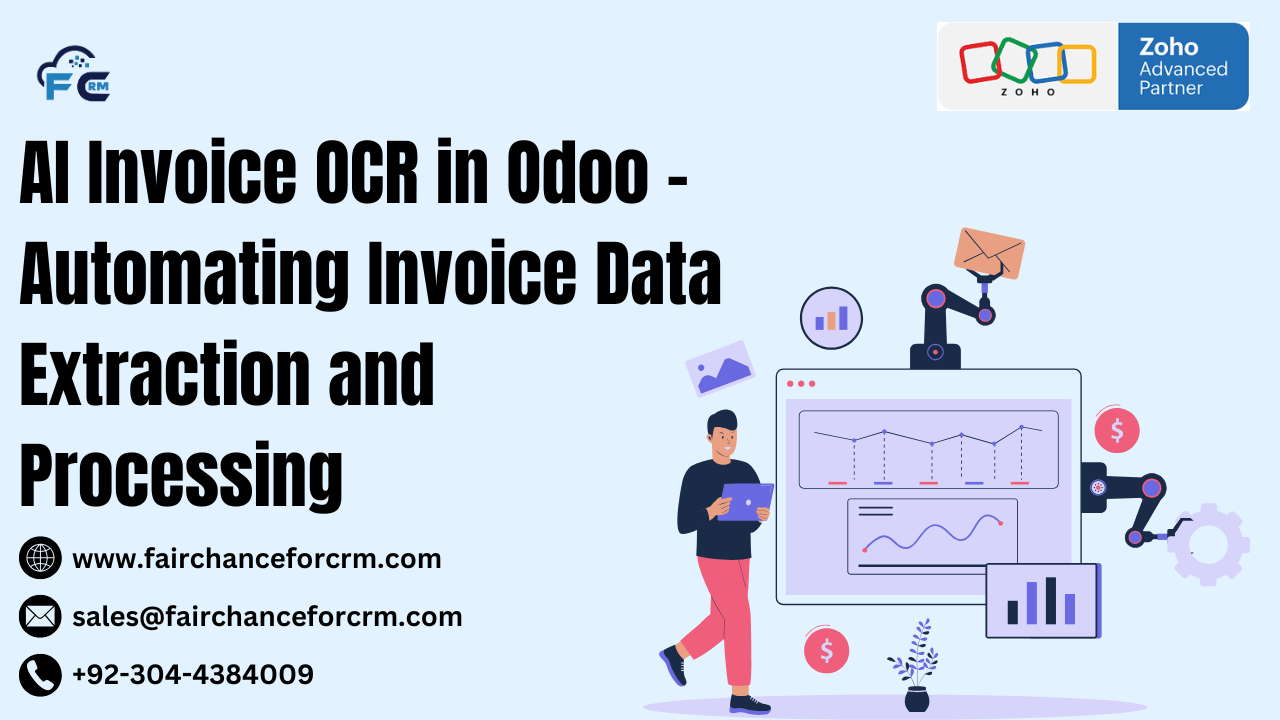AI Invoice OCR in Odoo. In today’s business world, managing invoices manually can be a tedious and error-prone process. Many companies receive a high volume of invoices from suppliers, and manually entering invoice details into an ERP system like Odoo can waste time and resources. This is where AI-powered Optical Character Recognition (OCR) technology comes into play. By using OCR, businesses can automate the extraction of data from invoices, significantly reducing manual entry, improving accuracy, and streamlining accounting and financial workflows.
Odoo has integrations with OCR tools and AI models that allow businesses to automate the reading and extraction of key invoice data (like vendor details, amounts, dates, etc.). In this article, we will explore how AI-powered Invoice OCR works in Odoo, how to integrate it, and provide some code snippets and examples to help you implement it in your Odoo system.
Also Read:
- Odoo vs Microsoft Dynamics By FAIRCHANCE FOR CRM
- Odoo Request Catcher By FAIRCHANCE FOR CRM
- Fixing Quantity Valuation in Odoo Using SQL By FAIRCHANCE FOR CRM
- Next.js and Odoo By FAIRCHANCE FOR CRM
- How to Copy Odoo Docker with Database By FAIRCHANCE FOR CRM
What is AI Invoice OCR in Odoo?
AI-powered Invoice OCR (Optical Character Recognition) is a technology that scans an invoice (in PDF, image, or other formats) and automatically extracts relevant information such as:
- Vendor Name and Contact Information
- Invoice Number
- Invoice Date
- Line Item Details (Description, Quantity, Price)
- Total Amount
- Taxes and Discounts
The AI Invoice OCR in Odoo part refers to the use of machine learning models that improve over time, learning from previously processed invoices. This makes the extraction more accurate and adaptable to different invoice formats.
In Odoo, this technology can be used to automatically create purchase orders, bills, or journal entries from received invoices, reducing the workload of accountants and employees handling invoicing.
How AI Invoice OCR in Odoo
AI Invoice OCR in Odoo capabilities for invoice processing, using external services like Odoo’s own Document Management module or third-party solutions such as Google Vision API or Tesseract OCR. These tools enable automatic extraction of data from incoming invoices, which can then be used to create purchase orders, vendor bills, and accounting entries.
Steps in the OCR Process:
- Capture the Invoice: The invoice is uploaded to Odoo, either manually or via email, where it is processed.
- Text Extraction: The OCR engine scans the document, detecting text, and identifying key data points (such as dates, vendor names, and amounts).
- Data Mapping: The extracted data is mapped to the relevant fields in Odoo (such as the vendor, product, date, amount, etc.).
- Review and Validation: The extracted data is reviewed by a user or a validation system to ensure its accuracy.
- Record Creation: Once validated, the invoice is automatically converted into an Odoo journal entry, purchase order, or bill.
How to Set Up AI Invoice OCR in Odoo
Odoo includes native support for OCR, specifically through the Document Management module, which can extract information from invoices and other documents. Additionally, you can integrate third-party OCR engines like Tesseract or use AI tools such as Google Vision API or AWS Textract for more advanced use cases.
Let’s walk through a basic setup using Odoo’s built-in OCR capabilities and integrate it with the invoice processing workflow.
Step 1: Install the Required Odoo Modules
To begin using Odoo’s built-in Document Management features, you’ll need to install the following modules:
- Odoo Document Management Module:
- Go to the Odoo Apps menu.
- Search for Document Management.
- Install the module.
- Invoicing Module:
- Install the Invoicing or Accounting module if you have not already done so.
Step 2: Enable OCR in Odoo
Once the Document Management module is installed, you will need to enable OCR. You can do this by configuring the OCR settings in Odoo.
- Go to Settings > General Settings.
- Under the Document Management section, enable OCR for Documents.
- Make sure that the Automatic Document Processing feature is turned on.
This will allow Odoo to automatically process incoming documents and extract text from them.
Step 3: Upload Invoices for OCR Processing
Now that OCR is enabled, you can start uploading invoices.
- Go to the Documents app in Odoo.
- Click Create to upload an invoice (PDF or image file).
- Odoo will automatically attempt to read the document using the built-in OCR system.
- The extracted data (vendor name, invoice number, date, total amount) will be populated in the document’s form view.
- You can validate and confirm the extracted data, and Odoo will then create a vendor bill automatically.
Code Example: Integrating Google Vision API for Invoice OCR
If you need more advanced OCR capabilities, you can integrate third-party APIs like Google Vision for more accurate extraction of invoice data. Below is an example of how you can use Google Vision API to extract text from an invoice and use it in Odoo.
- Install the Google Vision API Client Library:First, install the required dependencies for Google Vision:
bash
pip install google-cloud-vision
- Integrate Google Vision API with Odoo:
Here is an example of how to integrate Google Vision into Odoo for extracting invoice text:
from google.cloud import vision
from odoo import models, fields, api
from odoo.exceptions import UserError_name = ‘invoice.ocr’
_description = ‘Invoice OCR Integration’
extracted_text = fields.Text(‘Extracted Text’)
def extract_invoice_text(self, invoice_file):
# Initialize Google Vision client
client = vision.ImageAnnotatorClient()
image = vision.Image(content=invoice_file)
response = client.text_detection(image=image)
texts = response.text_annotations
if not texts:
raise UserError(‘No text found in the invoice!’)
extracted_text = texts[0].description
return extracted_text
# Get the extracted text from the uploaded invoice file
extracted_text = self.extract_invoice_text(self.invoice_file)
self.extracted_text = extracted_text
# Based on extracted text, you could map fields like total amount, vendor, etc.
# Example: Create a vendor bill based on extracted data (this is a simplified version)
vendor_bill = self.env[‘account.bill’].create({
‘vendor_id’: 1, # Assume vendor ID is extracted from the OCR text
‘amount_total’: 1000.0, # This should be extracted from the text
‘invoice_date’: fields.Date.today(),
})
return vendor_bill
Key Steps in the Code:
- Google Vision API: This uses Google’s cloud Vision API to detect text in the uploaded invoice image or PDF.
- Text Extraction: It extracts the text and processes it within Odoo.
- Vendor Bill Creation: After extracting data (e.g., vendor, total amount), a vendor bill is created in Odoo.
Make sure to configure the Google Cloud Vision API credentials before using it. You can get the credentials from the Google Cloud Console.
FAQs on AI Invoice OCR in Odoo
1. What is OCR in Odoo?
OCR (Optical Character Recognition) in Odoo is a technology that extracts text from scanned invoices, PDFs, or images. Odoo’s Document Management module provides built-in OCR functionality to automatically process documents and create records such as vendor bills, purchase orders, or journal entries.
2. How accurate is Odoo’s built-in OCR?
Odoo’s built-in OCR feature works well for most standard invoice formats. However, for complex invoices with varied formats or poor image quality, accuracy may vary. Integrating third-party OCR engines like Google Vision or AWS Textract can provide more accuracy and flexibility.
3. How can I integrate third-party OCR tools like Google Vision with Odoo?
You can integrate third-party OCR tools by using their API. For instance, Google Vision API can be used to extract text from images or PDFs, and then this data can be processed in Odoo (as shown in the code example above).
4. Can I automate invoice creation using OCR?
Yes, you can automate the creation of vendor bills, purchase orders, or journal entries in Odoo by combining OCR data extraction with workflows in Odoo, as demonstrated in the provided code examples.
5. Is OCR suitable for all types of invoices?
OCR works well for most standard invoices, but it might struggle with highly unstructured or poorly formatted invoices. You may need to refine your model or integrate more advanced OCR solutions if you frequently deal with non-standard invoices.
Conclusion
AI Invoice OCR in Odoo is a powerful tool for automating the extraction of data from invoices, speeding up the invoicing process, and reducing human errors. By leveraging Odoo’s built-in document management features or integrating advanced OCR solutions like Google Vision, businesses can streamline their accounting and purchasing workflows. Whether you’re handling hundreds or thousands of invoices, OCR automation can save time, improve accuracy, and ensure better financial data management.
For more information about AI Invoice OCR in Odoo, visit this link.
If you want to Free Trail Zoho, click on this link.