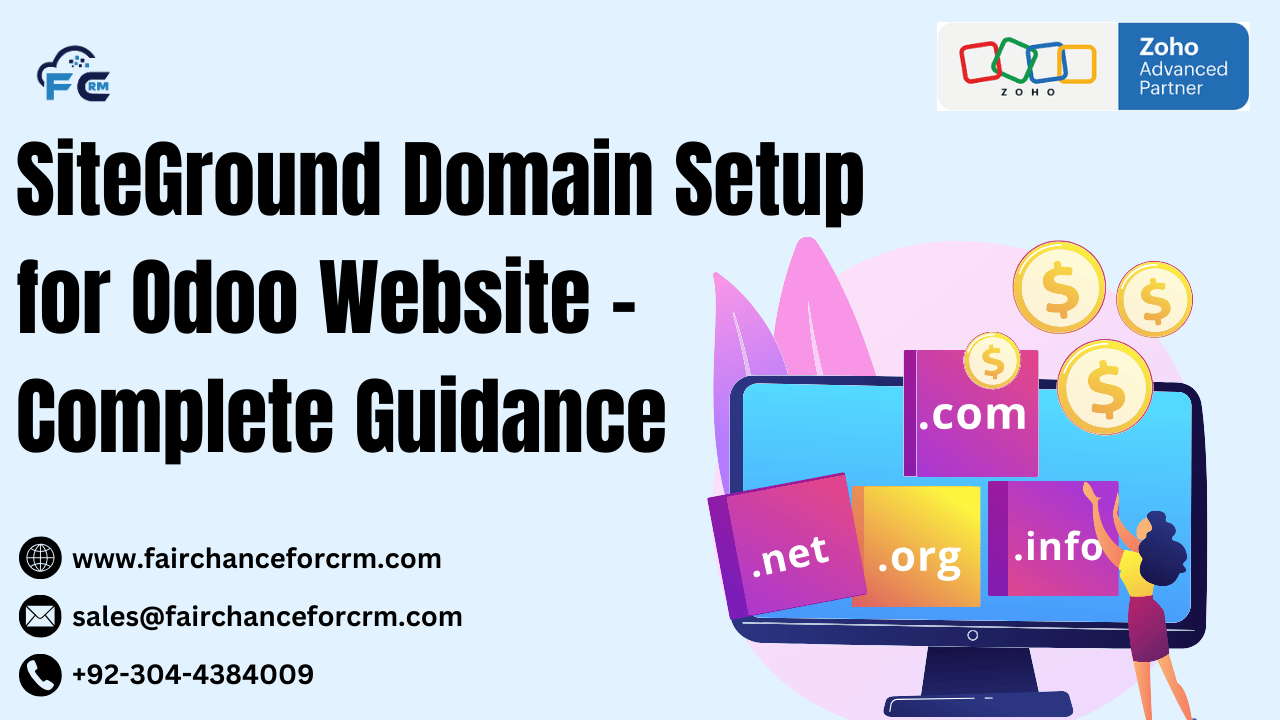SiteGround Domain Setup for Odoo Website is our today topic. When setting up an Odoo website, one of the critical steps is to configure the domain properly. A well-configured domain ensures that your Odoo website is accessible via a custom URL (e.g., www.yourcompany.com) and provides a seamless experience for your users. In this article, we will walk you through the process of setting up a domain on SiteGround to host your Odoo website.
SiteGround is a popular web hosting service that offers robust support for various applications, including Odoo. By following the steps in this guide, you can successfully configure a domain for your Odoo website hosted on SiteGround.
Also Read:
- A Comprehensive Guide to Activities in Odoo
- Runbot in Odoo
- Odoo Nutech
- Zoho CRM Continuous Blueprint
- How to Setup Zoho SalesIQ
Steps to Set Up a SiteGround Domain Setup for Odoo Website
1. Purchase a Domain Name
Before setting up the domain on SiteGround, you need to purchase a domain name if you don’t already have one. You can purchase a domain name through SiteGround itself or use another domain registrar like GoDaddy, Namecheap, or Google Domains.
If you purchased your domain through SiteGround, the setup is easier as the domain and hosting will be automatically linked. If you purchased the domain elsewhere, you will need to point the domain to SiteGround using DNS records.
2. Log in to SiteGround Account
Once you have your domain name, log in to your SiteGround account.
- Visit SiteGround Login and enter your credentials.
- Navigate to the Site Tools section where you manage your website settings.
3. Add Your Domain to SiteGround
To link your domain to SiteGround’s hosting, you need to add your domain to the SiteGround control panel.
- In the Site Tools dashboard:
- Under Websites, click on Domain Manager.
- Click Add Domain and enter your domain name (e.g.,
yourcompany.com). - Follow the prompts to link the domain with your SiteGround hosting account.
4. Configure DNS Settings for External Domain
If your domain is registered with a third-party provider (e.g., GoDaddy, Namecheap), you will need to configure the DNS settings to point to SiteGround.
- Access Your Domain Registrar’s DNS Settings:
- Go to the DNS management section of your domain registrar’s dashboard.
- Replace the existing nameservers with SiteGround’s nameservers. These can be found in the SiteGround Account:
SiteGround Nameservers:
ns1.siteground.netns2.siteground.net
- Save the DNS Changes:
- Save the changes in your domain registrar’s dashboard. The DNS changes may take some time to propagate (usually up to 24 hours).
5. Configure SSL Certificate for Your Domain
To ensure that your Odoo website runs securely over HTTPS, you must install an SSL certificate for your domain.
- Go to SiteGround Site Tools:
- In the Site Tools dashboard, navigate to Security and select SSL Manager.
- From the SSL Manager, select your domain and click Get SSL.
- SiteGround provides free Let’s Encrypt SSL certificates, which can be installed with one click.
- Once the SSL is installed, return to Security and enable HTTPS Enforce to ensure all traffic is redirected to the HTTPS version of your site.
6. Set Up Odoo on SiteGround
With your domain and DNS set up, the next step is installing Odoo on SiteGround. SiteGround provides several hosting options, but we will focus on using a shared hosting or cloud hosting setup for Odoo.
- Create a New Application for Odoo:
- Go to Site Tools > Dev Tools > App Manager.
- Here, you can install a new app. If Odoo is not listed, you may need to manually install it or use the SiteGround One-Click Install if available for Odoo.
- Alternatively, you can manually install Odoo on your hosting by uploading the Odoo source code to the server, configuring the database, and ensuring Python dependencies are met.
- Set Up Odoo Database:
- In the Site Tools dashboard, go to Site > Databases.
- Create a new database for Odoo and make sure you configure access privileges.
- Use this database when configuring Odoo during installation.
- Configure Web Server (Optional):
- Depending on your setup, you may need to configure Apache or Nginx to handle requests for your Odoo site.
- Update the server configuration files to point to the Odoo installation directory.
7. Configure Odoo to Use Your Domain
After setting up Odoo on SiteGround, configure Odoo to run on your domain.
- Edit Odoo Configuration File:
- In the Odoo installation folder, find the
odoo.conffile. This file holds the configuration settings for Odoo. - Open the configuration file and update the
web.base.urlparameter to your domain name. For example:
Ensure you replace
https://www.yourcompany.comwith your actual domain name. - In the Odoo installation folder, find the
- Restart Odoo:
- After making changes to the configuration file, restart the Odoo service to apply the new settings.
8. Access Your Odoo Website via Your Domain
Once everything is set up, you can access your Odoo website by visiting https://www.yourcompany.com (or your custom domain). Odoo should load under your domain, and your website will be fully functional with secure HTTPS.
9. Testing and Troubleshooting
- Test the DNS Propagation: If you’ve just changed DNS settings, use online tools like WhatsMyDNS to check if your domain is pointing to the correct server.
- Check SSL: Ensure SSL is properly installed by visiting your website and verifying the padlock icon in the browser address bar.
- Check Odoo Logs: If you experience issues, review the Odoo log files for errors. You can find the logs at
/var/log/odoo/odoo.logon the server.
Benefits of Using SiteGround for Odoo Hosting
- Performance: SiteGround is known for its fast and reliable hosting services, ensuring that your Odoo website runs efficiently and provides a smooth user experience.
- Support: SiteGround offers excellent customer support, which can be especially helpful when managing a complex platform like Odoo.
- Security: SiteGround provides free SSL certificates, regular backups, and proactive security measures, ensuring that your Odoo site is secure.
- Scalability: SiteGround offers flexible hosting plans, from shared hosting to cloud hosting, allowing you to scale your hosting resources as your business grows.
Conclusion
Setting up a domain for your Odoo website on SiteGround is a straightforward process that can greatly enhance the accessibility and professionalism of your online presence. By following the steps outlined in this guide, you can easily configure your domain, install Odoo, set up SSL, and begin running your Odoo website smoothly. Whether you are starting with a small project or scaling your business, SiteGround provides reliable and powerful hosting solutions to meet your needs.
For more information about SiteGround Domain Setup for Odoo Website, visit this link.
If you want to Free Trail Zoho, click on this link.