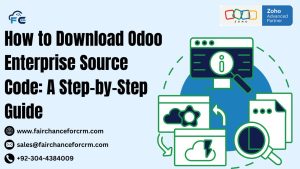Mastering Zoho Deluge and Attachments: Adding and Managing Attachment URLs for Contacts is our todays topic. Zoho CRM is renowned for its flexibility and powerful customization options, largely thanks to Zoho Deluge, a scripting language that allows users to automate complex workflows and integrate various functionalities. One common requirement in CRM management is the ability to manage and link attachments to specific contacts. This article delves into how you can use Zoho Deluge to add attachment URLs to contacts, ensuring that all your important documents are organized and easily accessible.
Also Read:
- Zoho CRM Customize Task Reminder
- Zoho CRM Transferring Linked Attachments To Another Module
- Zoho CRM How To Delete Lead With Deluge
Understanding Zoho Deluge and Attachments
Zoho Deluge is a powerful scripting language designed to automate tasks and customize Zoho applications according to your business needs. One of its many capabilities is handling attachments—files, documents, images, or any other data that need to be associated with specific records, such as contacts in your CRM.
Zoho Deluge and Attachments is an important topic because attachments often contain crucial information, such as contracts, invoices, or ID proofs, that need to be linked to the relevant contact. With Deluge, you can automate the process of attaching files to contacts, making your workflow more efficient and error-free.
How to Add Attachment URLs to a Contact Using Zoho Deluge
Zoho Deluge Add Attachments URL to Contact is a common use case for businesses that manage large amounts of data. Here’s a detailed guide on how to add attachment URLs to a contact using Zoho Deluge: So read and understand the following steps of Zoho Deluge and Attachments.
Step 1: Set Up Your Workflow
- Access Deluge Script Editor: Log in to your Zoho CRM account and navigate to the “Settings” menu. Under “Developer Space,” click on “Functions” to open the Deluge script editor.
- Create a New Function: Click on “Create New Function,” and give it a name, such as “Add Attachment URL to Contact.” Select the appropriate module, in this case, “Contacts.”
Step 2: Write the Deluge Script
To add an attachment URL to a contact, you will need to write a Deluge script that fetches the URL of the attachment and associates it with the contact record. Below is an example of how the script might look.
Step 3: Deploy and Test the Function
- Save and Deploy: Once you have written the script, save and deploy the function. Ensure that it is correctly linked to a workflow trigger, such as when a new contact is created or when a contact is updated.
- Test the Function: Create a test contact in Zoho CRM and manually trigger the workflow. Check the contact record to see if the attachment URL has been added correctly.
Managing Zoho Deluge Contact Attachment URLs
Once you’ve added attachment URLs to contacts, managing these URLs becomes crucial. Zoho Deluge Contact Attachment URL management involves ensuring that the URLs are accurate, up-to-date, and accessible when needed. Here’s how you can manage attachment URLs effectively:
Updating Attachment URLs
If an attachment is updated or moved to a different location, you’ll need to update the URL in the contact record. You can automate this process using Deluge by writing a script that triggers when an attachment is updated, automatically fetching the new URL and updating the contact record.
Deleting Attachment URLs
Sometimes, attachments may no longer be relevant, and you may need to delete the URL from the contact record. Deluge can help here as well. By creating a function that removes the attachment URL when triggered, you can keep your contact records clean and up-to-date.
Best Practices for Using Zoho Deluge with Attachments
- Use Custom Fields: Always store attachment URLs in custom fields within the contact record to avoid cluttering standard fields.
- Regular Audits: Periodically audit your attachment URLs to ensure they are still valid and accessible.
- Security Considerations: Ensure that the URLs are secure and that only authorized users have access to sensitive attachments.
Conclusion
Managing attachments and their URLs is a vital aspect of CRM administration, and Zoho Deluge offers the flexibility and power needed to automate this process. By using Zoho Deluge and Attachments URLs to contacts and efficiently manage them, you can significantly enhance your CRM’s functionality and ensure that critical documents are always linked to the right contact records.
With these tools and strategies, you can streamline your workflows, reduce manual errors, and maintain an organized, efficient CRM system that better serves your business needs. This is all about Zoho Deluge and Attachments.
For more information about the Zoho CRM Customize Task Reminder, visit this link.
If you want to Free Trail Zoho, click on this link.